How to Consolidate Multiple PST Files into One?
Do you want to consolidate multiple PST files into one? Have you found it tough? If yes, then you have landed on the correct page. Here, we are going to learn about a manual as well as an automated solution that can help users combine PST files into one. Let us begin with a concise introduction to Outlook.
Brief Introduction of PST
A PST file is a personal storage table, a file format used by Microsoft applications to store things like calendar events, contacts, and email messages. PST files are stored in popular Microsoft software such as Microsoft Exchange Client, Windows Messaging, and Microsoft Outlook.
Need to Consolidate Multiple PST Files into One
As mentioned above, generally, we produce multiple Outlook PST files for storing the content because handling and management of the files become difficult. Consolidating PST files provides various benefits, such as:
- It prevents the loss or sudden deletion of the files.
- Opening each file separately takes time, and consolidation saves time.
- The process of sharing files has become fast and easy. There is no need to send the files one by one.
Due to all these facts, it is suggested to create a single file from all those multiple files and make them easy to use, easy to manage, and easy to share.
Method Method to Combine PST Files into Single PST
Note: It is suggested to create the backup of data before proceeding to combine multiple PST files into one.
Doing this task manually consists of two major steps:
Step 1: Generate New Empty PST
Step 2: Import all PST in the New PST
Follow these steps to generate a new PST data file:
- Firstly, open Microsoft Outlook email application
- Now, click New Items and choose More Items >> Outlook Data File
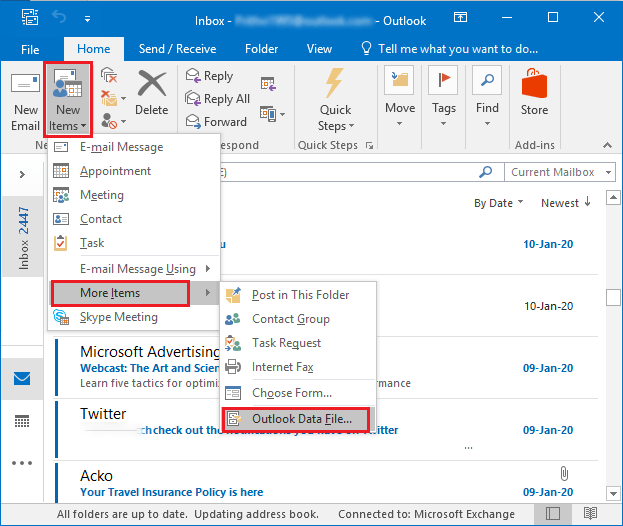
- Choose the desired location where you wish to save the Outlook PST
- After this, name Outlook PST to consolidate multiple PST files into One.
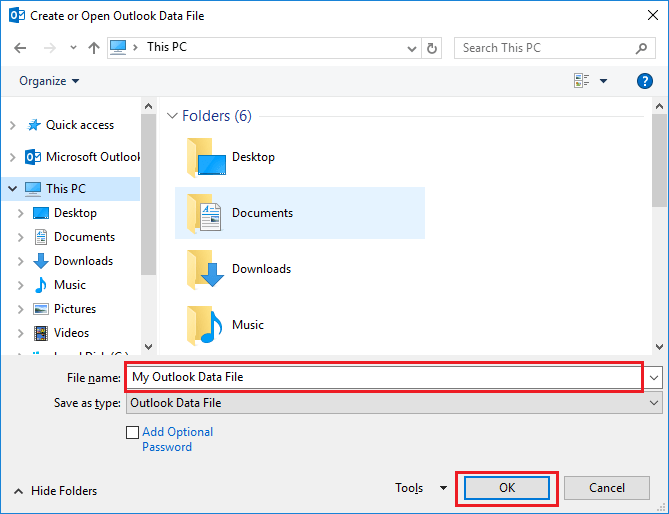
- In the final step, hit on OK
Now, perform these steps to import all the PST files into a fresh PST file
- To begin the process, you need to open Microsoft Outlook
- Now, choose the Import option by clicking on File>>Open>>Import
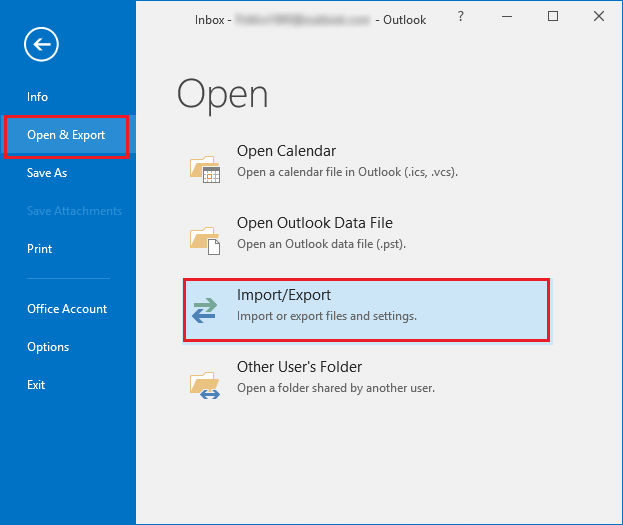
- In the Import and Export Wizard, select the option of Import from another program or file
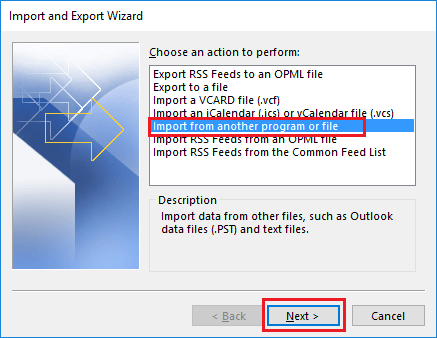
- Then, hit on Next
- Next, hit on the Outlook Data File (.pst) option
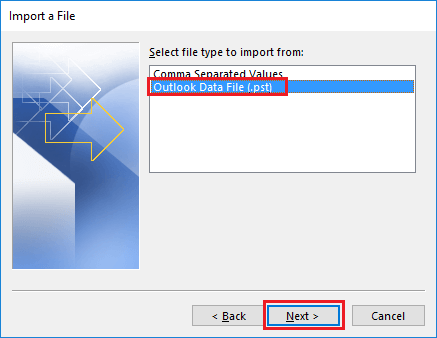
- Once it is done, click on Next and then on Browse Choose the file to consolidate multiple PST files into One
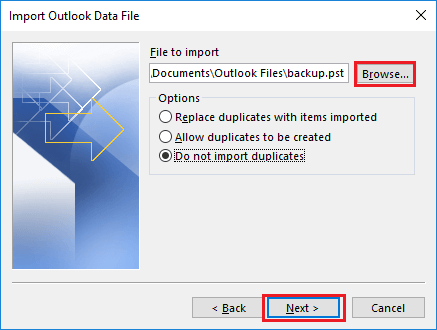
- There is an option of Do not import Duplicates, mark it
- Now, Click on the Next button
- After this, choose the option Select the folder to import from.
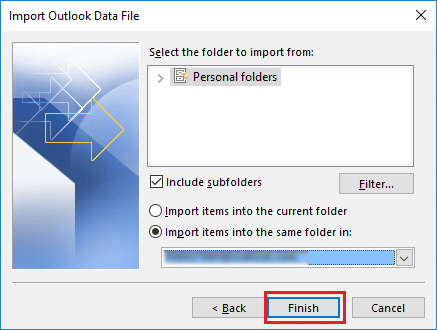
- As soon as you do this, mark these two options: Include subfolders & Import items into the same folder
- Finally, hit on Finish.
To consolidate PST files into one, the method discussed above is too lengthy. Therefore, in case users do not want to opt for this approach, then they can use a third-party tool. However, there are various applications available in the online market for the same task and it is important to pick a reliable utility because of the data safety and security. In this situation, the best automatic solution will be helpful to users.
Best Solution to Consolidate Multiple PST Files into One
The best PST Merge Tool is designed to make the task easy and quick to combine PST files into a single one. It allows users to combine all the items, such as calendars, tasks, emails, contacts, journals, notes, etc. With the help of this utility, users can combine the files using two different options: join PST files and Merge various PST files.
Moreover, there is no file size restriction associated with the program and users can consolidate Outlook data files of any size. The software allows to merging of multiple PST files to existing PST files, new PST files, and Outlook profiles.
It permits to join UNICODE and ANSI PST and is compatible with Outlook 2021, 2019, 2016, and 2013 and all the below editions. The tool supports merging Outlook archive files without data loss. Follow these simple steps to accomplish this task:
Steps to Combine Multiple Outlook PST Files into a Single
- First, download and install the software on your machine.

- Now, you need to add a PST file/ folder as per your requirement.

- Choose any of the options from the given options: Join or Merge to consolidate multiple PST files into One.

- Select the option: merge in existing PST/New PST/Outlook Profile.

- Select the required mailbox items and click on the Next button.

- With these steps, you can consolidate PST files without any file size and file number limitations.

Also Read: How to Merge Outlook PST Contacts?
Author Suggestion
PST file is like soul to Microsoft Outlook, which is one of the best email clients for business continuity. Various users are trying to find the answer to how to consolidate multiple PST files into one. Now, to resolve this query, we have discussed a manual trick. Apart from the manual method, we have also learned about a unique tool using, which we can consolidate PST files without any difficulty and data loss.
Frequently Asked Questions
1. Are there any dangers to merging PST files?
If PST file merging is not done correctly, there is a danger of data loss or corruption. It is recommended that you backup your PST files before attempting to merge them, and that you employ dependable methods or tools to ensure data integrity.2. Is it possible to merge PST files in Outlook for Mac?
Outlook for Mac does not include a function for merging PST files. To efficiently merge PST files, you can use third-party macOS-compatible software (above-mentioned).3. Are there any file size constraints when combining PST files?
PST files in Outlook are limited in size. Outlook versions have different size limits for PST files (for example, Outlook 2019 and Outlook 365 support higher file sizes than previous versions). To avoid any difficulties, make sure the final PST file size does not exceed the allowable limit when merging.

