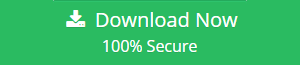How to Recover Deleted Mailbox In Exchange 2010? Complete Solution
Summary: One of the annoying thing for Exchange users is when they accidentally deleted their mailboxes. If you are look for the solution for how to recover deleted mailbox in Exchange 2010, if yes then this article is only for you. Here we will guide and help users to recover the Exchange database mailboxes.
When any Microsoft Exchange Mailbox is deleted then it is goes in the retention period of 30 days by default. The deleted mailbox is retained in the mailbox database until its retention period expires. After that, the particular mailboxes are purged or permanently deleted. Then there is no manual solution that helps users to recover hard deleted mailboxes. For that, users can use the advanced software described in this write-up which easily recovers purged mailboxes and items from offline/dismounted EDB file.
But if users recover deleted Exchange database mailboxes within the retention period, then users can connect the mailboxes and access the Exchange mailbox data items like – mails, contacts, notes, calendars, etc… via Microsoft Outlook.
Solution for How to Recover Deleted Mailbox In Exchange 2010
Users can recover the deleted user Exchange 2010 mailbox by using the Exchange Management Console (EMC), Exchange Management Shell (EMS), and advanced software provided by SysTools i.e. Exchange Server EDB Recovery Tool that easily repair Exchange mailboxes and data items from loaded offline Exchange database file in a simplified manner.
Solution 1: Recover Deleted Exchange 2010 Mailbox Via Exchange Management Console
Follow the steps given below to recover deleted user mailbox Exchange 2010 by using EMC:
Step 1: Open & Start the EMC
Step 2: Then, in Exchange Management Console dialogue box >> Expand the Recipient Configuration node >> Select the deleted mailbox node
Step 3: After that, in the Connect Mailbox >> Select the “mailbox type” >> Click on the next button
Step 4: In the connect mailbox dialogue box, click on the existing user radio button >> Select the browse button
Step 5: Then, Select the user account to which user the mailbox is connected from the select user >> Click on the OK button
Step 6: Enter the mailbox name in the alias box >> Click on the Next button
Then, the user can connect deleted mailbox.
Read More: Learn how to Use ESEUTIL /mh Command
Solution 2: How to Recover Deleted Mailbox In Exchange 2010 Via Exchange Management Shell?
There are dual ways through which users can connect recover the Exchange 2010 deleted mailbox by using EMS.
1. By Recovery the Deleted Exchange Database Mailbox to New User Account
Insert the cmdlet given below:
Connect-Mailbox -Identity “enter_the_user_name” -Database “insert_the_mailbox_database_nam” -User “enter_user_name”
Example: Connect-Mailbox -identity “John” -Database “RecoveryDatabase02” -User “John”
Note: In -Identity parameter Enter the deleted Exchange mailbox name store in the database i.e. RecoveryDatabase02 and the -user parameter specifies the user account within with an Exchange mailbox in AD (Active Directory) to which you want to connect the mailbox.
2. Recover Deleted EDB mailbox to Existing Exchange Mailbox
Enter the following command given below in the Exchange Management Shell:
Get-MailboxDatabase | Get-MailboxStatistics | Fl
This command will provide all the details of deleted & disabled Exchange mailbox in the company or an organization.
New-MailboxRestoreRequest -SourceStoreMailbox “insert_MailboxGUID” -SourceDatabase “enter_database_name” -TargetMailbox “”User_name”” -AllowLegacyDNMismatch
Note: Copy the MailboxGUID of the particular Exchange mailbox that you want to restore and insert in the command given above.
This cmdlet help you to recover the deleted mailbox in Exchange 2010 and connect the disconnected mailbox too.
Drawbacks Of Manual Solution
- Time-consuming process
- Require in-depth knowledge, technical skill, and hands-on experience
Solution 3: Recover Deleted Exchange 2010 Mailbox Via Automated Wizard
Exchange Server EDB Recovery Tool is the professional software that is used by every IT professional, Novice, and Exchange Users to recover permanently deleted Exchange database mailboxes and data items of Exchange 2010 & various other versions from loaded offline EDB file. Along with the Exchange database file, this tool also support Streaming Media File (STM).
This Advance scan mode of this utility recover corrupt Exchange database file and purged data items and mailboxes. The Quick scan mode removes minimal corruption from the EDB file. You can select the scan mode option depending on the level of the corrupted Exchange database file.
After recovery, users can export mailbox from offline Exchange database directly to Live Exchange Server 2010 mailboxes, Office 365, and multiple file formats. To keep the Exchange database safe & secure users can migrate Exchange mailbox to PST, EML, HTML, PDF, MSG, MBOX file format. The software auto-creates the export report which contains the success and fail count of exported Exchange database mailbox.
Key Features Of Automated Software
- Support Public & Private EDB file
- Preview MS Exchange EDB mailbox items before conversion
- Recover deleted public folder and private mailboxes
- Preserve actual folder structure and keep metadata intact
- Convert EDB to PST, EML, HTML and other file formats
- Date filter option export Exchange data in a specified date range
- Remove (SMIME/OpenPGP) email encryption from Exchange mailbox
- Compatible with all Exchange Server, Windows OS and Outlook version
Steps to Recover Deleted User Mailbox Exchange 2010
Step 1: Download >> Install >> Launch the software in your local machine
Step 2: Select the Add file button >> Load offline Exchange 2010 EDB file
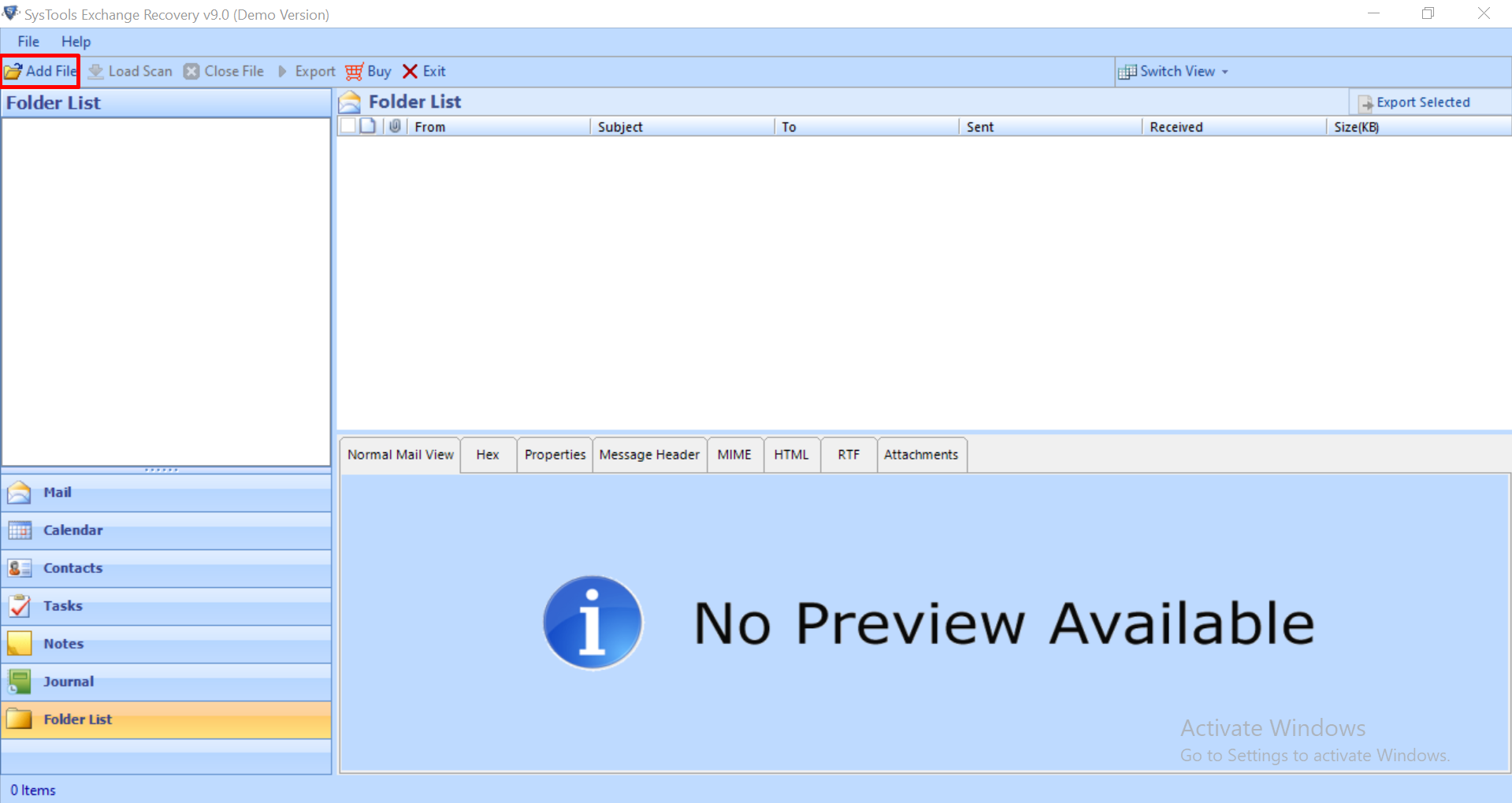
Step 3: Select the Advance scan >> Click on the Add button
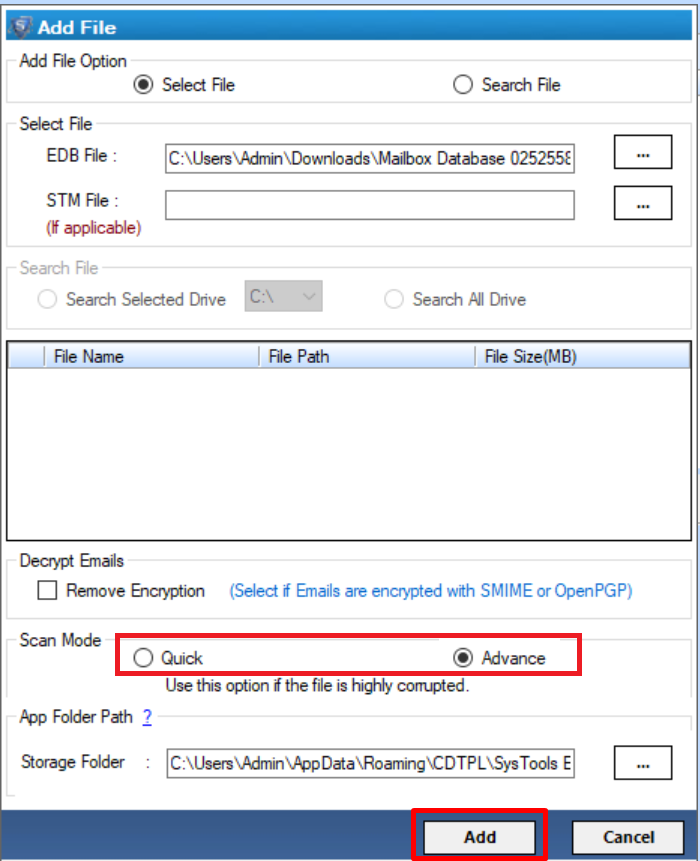
Step 4: Preview recovered Exchange database mailboxes >> Click on the Export button
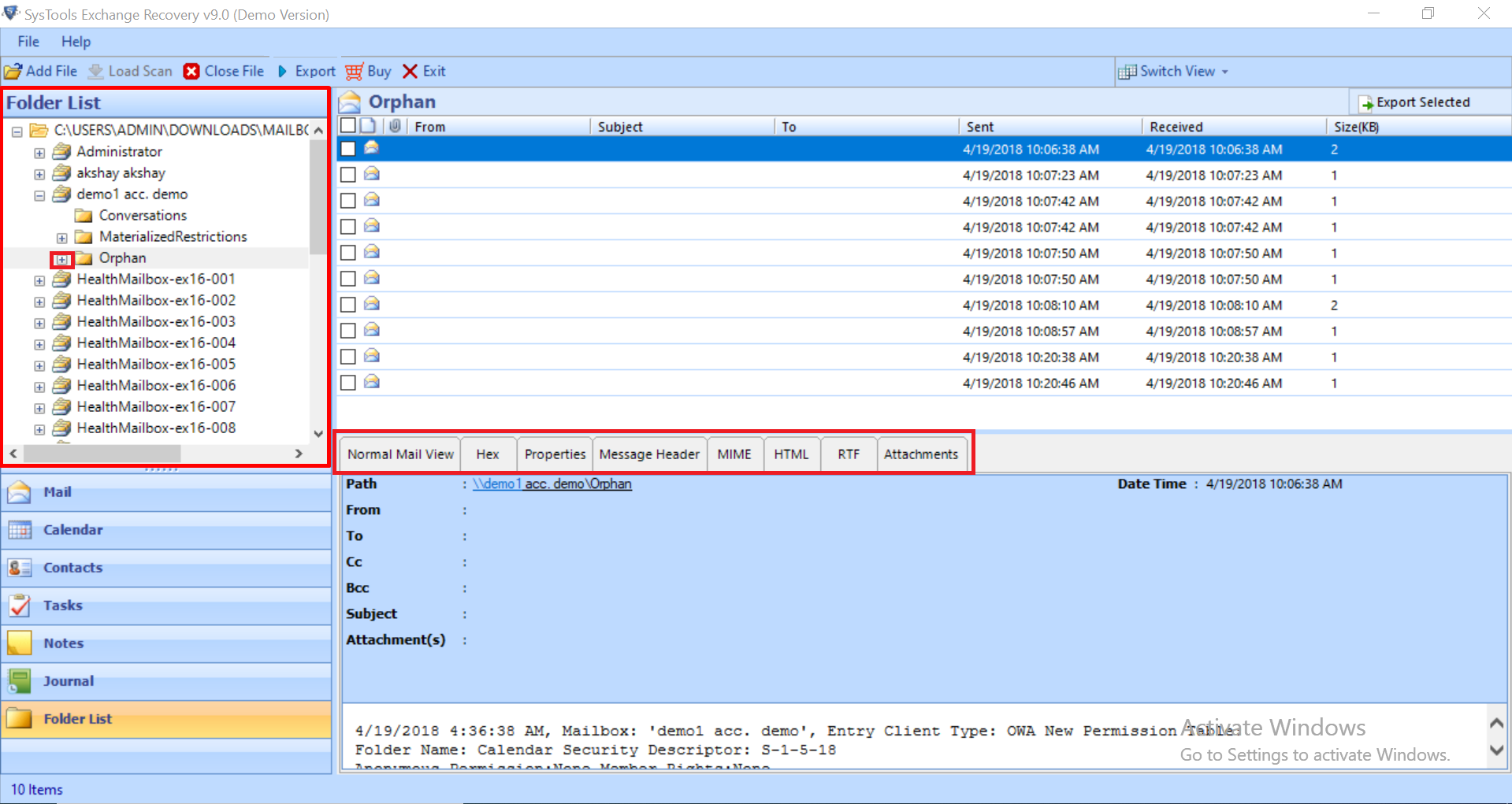
Step 5: Select the EDB mailboxes >> Click on the Live Exchange option >> Select the advance settings
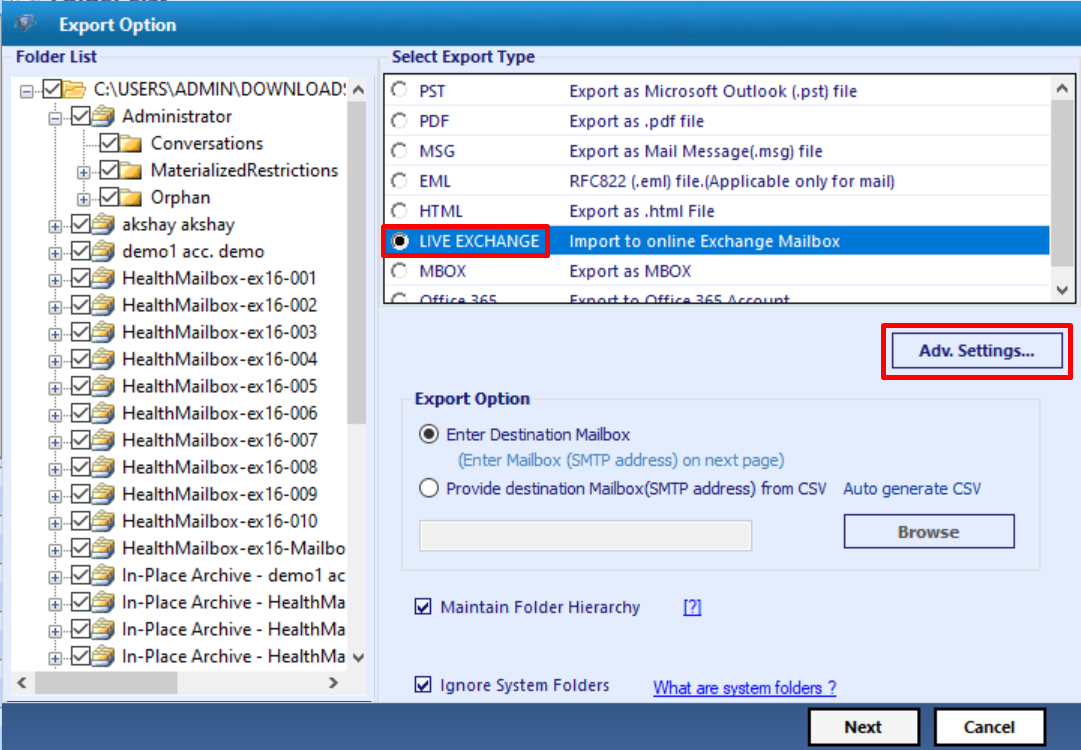
Step 6: Insert the Exchange Credentials >> Select the Exchange Server version >> Click on the Save button
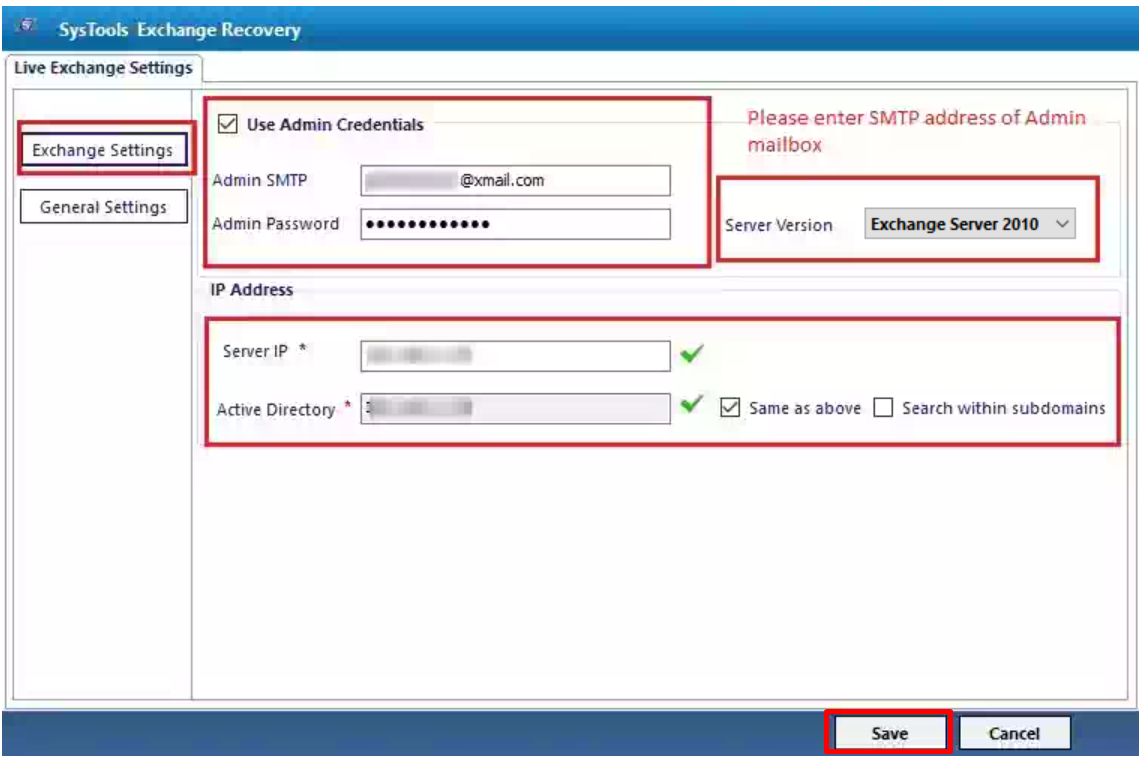
Step 7: Click on the Export option >> Select the Next button
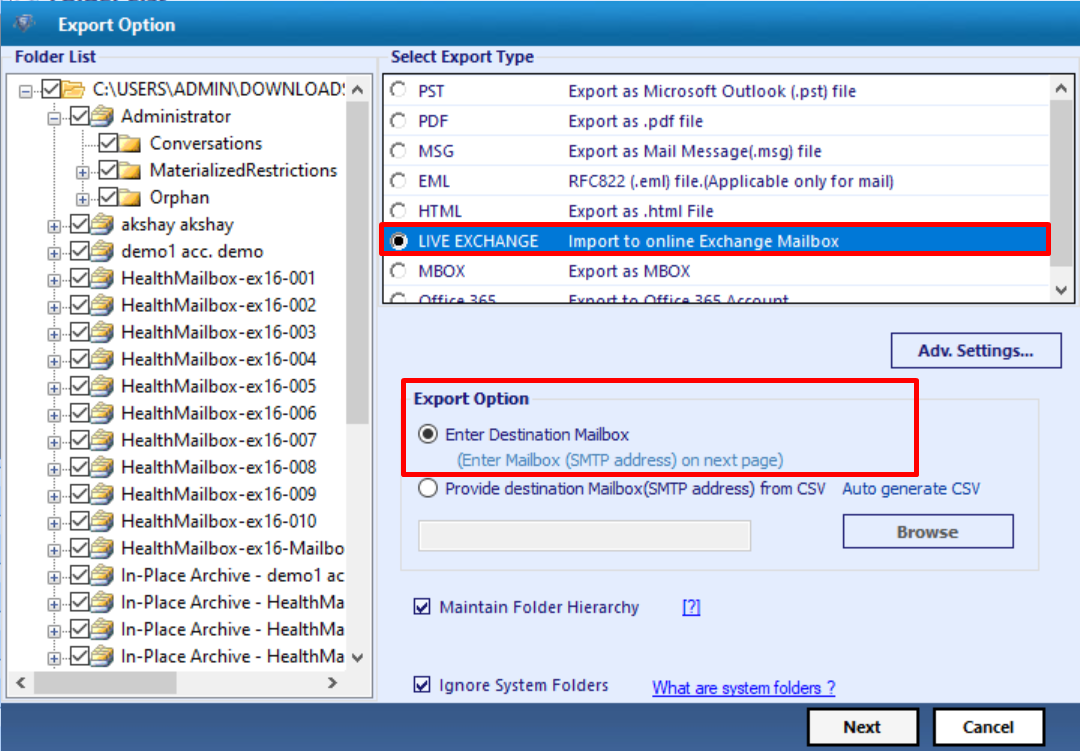
Step 8: Enter the mailbox name for validation >> Click on the Export button
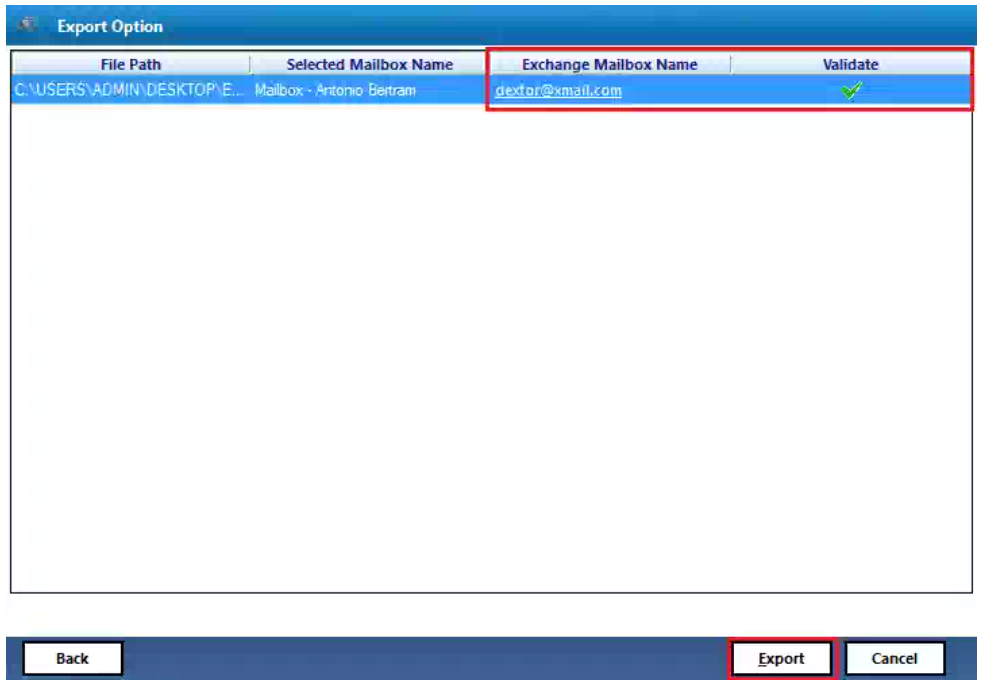
Finally, the recovered deleted mailboxes is successfully exported to the Exchange 2010 Server mailboxes
Bringing It All Together
Now users know how to recover deleted mailbox in Exchange 2010 by using the solution provided in this write-up. If you are new to Microsoft Exchange environment then it would be very difficult for you to under the manual solution and also manual method works only to recover deleted Exchange 2010 mailbox. If the mailboxes are corrupted or damaged then in that case this solution doesn’t come handy. In such scenario, the advanced solution described in the above section easily recover the Exchange database file from minimal and major corruption without any data loss and also recovers the purged Exchange mailboxes & items in a simplified manner without any hassle. Also users can export the recovered mailboxes to the Live Exchange Server mailboxes without any hindrance.