How to Use ESEUTIL /mh Cmdlet to Check Exchange Database Shutdown State? Complete Solution
Summary: This article will let you know how to use eseutil /mh command to check Exchange database state that is Dirty or Clean Shutdown. This will let the user know that their mailbox database whether they need to repair the database or not and many more other things.
The Exchange Server is well known for the Extensible Storage Engine (ESE) and ESEUTIL as well as ISINTEG utility. Users and Exchange administrators use the tool to work with various Exchange files such as: EDB (Exchange Database), Streaming Media File (STM), and Log file which is provided in the storage group.
Reason to Use ESEUTIL /mh Command
Sometimes the Exchange Admin or users come across the issue like – Exchange Server failure when it is installed in the machine. This problem may occur due to temporary power outage, database exceed the storage limit, hardware problem, etc… When the server come up you may find that the your Exchange database file have been corrupted or damaged and the database is unable to mount.
If the Exchange Server EDB file is not shutdown properly and it found that the database is attached to the transaction log stream. This is called as dirty shutdown state. Other than this, when the server Exchange database file is shutdown properly and it found that the database is detached from the transaction log stream. This is called as Clean Shutdown state.
That’s why it is necessary to use the eseutil /mh command in order to check the database state i.e. clean or dirty.
How to Use ESEUTIL /mh Cmdlet?
Execute the following command given below.
Syntax:

Command:
![]()
After running the command it will display the state of the current database:
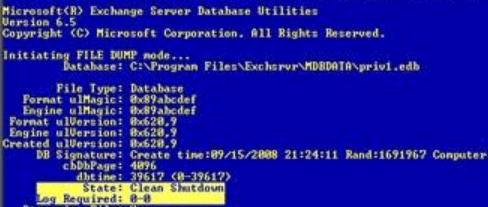
If the database in clean state then users can easily mount the database and if the database is in dirty shutdown sate then it will display the output given below:
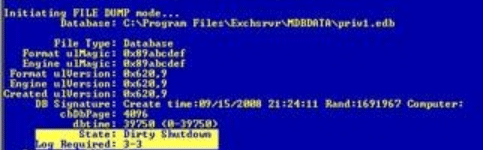
If the state is in dirty shutdown state then users need to use the eseutil /r or eseutil /p cmdlet to repair the EDB file.
There are certain requirements that users should have to fulfill to repair the Exchange database.
- Login as Exchange Administrator
- Take the backup of Exchange database file
- Before using ESEUTIL tool make sure that the database should be in dismounted/offline state
- Free up the storage space
- To check hard disk for bad sector use the CHKDSK tool
- EDB and STM file should be present at the same location
Steps to Repair the Exchange Mailbox Database
1. First check the log file healthy by using the command given below:
Note: When the log file is healthy then it display the message – No damaged log files were found.
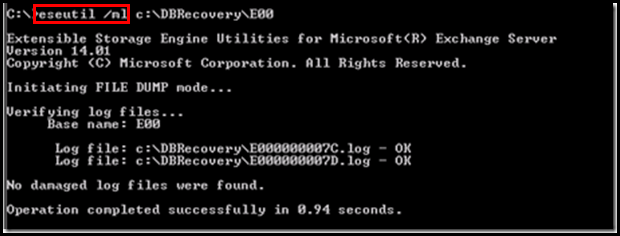
2. Then, use the eseutil /r cmdlet to repair the database

3. After executing the command again check Exchange database state. If it show the database in clean state then you can directly mount the database and if the mailbox DB is in dirty shutdown state the use the eseutil /p cmdlet to repair the database.
Note: It is important you to know that if use execute the below command then there are chances that the data get purged and you cannot retrieve the data back when it is permanently deleted.
When you run the eseutil /p command a dialogue box will appear which show the warning. So, if you want to repair the database then click on OK button.
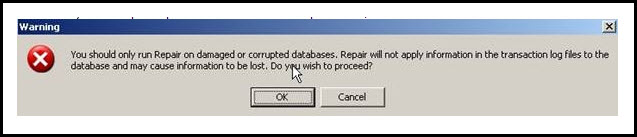
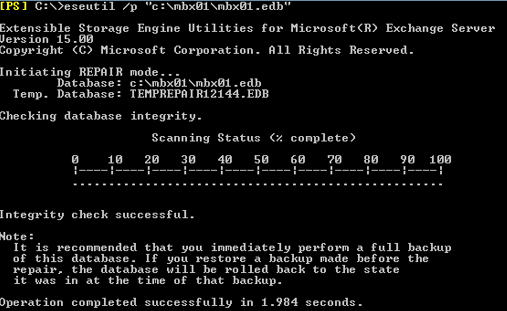
4. After that, insert the following command to check the repaired database reliability
Isinteg –s {enter-name-of-Exchange-server} -fix -test “all tests”
5. Then recovered the database from the Exchange Server directory and mount it
Use Automated Wizard to Repair the Exchange Mailbox Database
If you are new to the Microsoft Exchange Server Environment then it would be difficult for you to understand the solution given above to repair the Exchange database. So, to avoid all the complexity and technicality users can use the advance solution i.e. Exchange Server Recovery Tool which is used by many IT professionals, Novice & Exchange Users to repair Exchange mailboxes recover corrupt Exchange database file automatically without using any command in a simplified manner with no data loss.
This utility support offline/dismounted Exchange database file (Public and Private) and offers dual scan mode option (Quick & Advance scan) that remove minimal and major corruption from EDB file. Depending on the level of corruption EDB file users can select the option and resolve exchange pub1.edb corruptions along with priv1.edb file.
Also, the advance scanning mode recovers permanently deleted mailbox & data items from loaded EDB file. Users can export mailbox from offline Exchange database directly to the Live Exchange Server 2016/2013/2010/2007/2003 mailboxes, Office 365 and multiple file formats.
Also Read: Easy way to restore deleted public folder EDB files
Users can also export Exchange mailbox to MSG, PST, EML, HTML, MBOX, PDF file format and after conversion, the software auto-generates the export report in CSV file format which contains the success and fail counts of export Exchange mailbox data.
Key Feature Of Automated Software
- Support dismounted/offline EDB and STM file
- Preview Exchange mailbox data items before conversion
- Keep metadata intact and preserve original folder hierarchy
- Date filter option export Exchange data in a specified date range
- Remove email encryption (SMIME/OpenPGP) from EDB mailboxes
- Migrate Exchange mailbox to PST and other file formats
- Categories option export selected Exchange mailbox items
- Compatible with all Exchange Server, MS Outlook and Windows OS version
Stepwise Method to Repair the Exchange Mailbox Database
1: Download and Install the automated tool
2: Select the Add file button >> Load offline Exchange database file
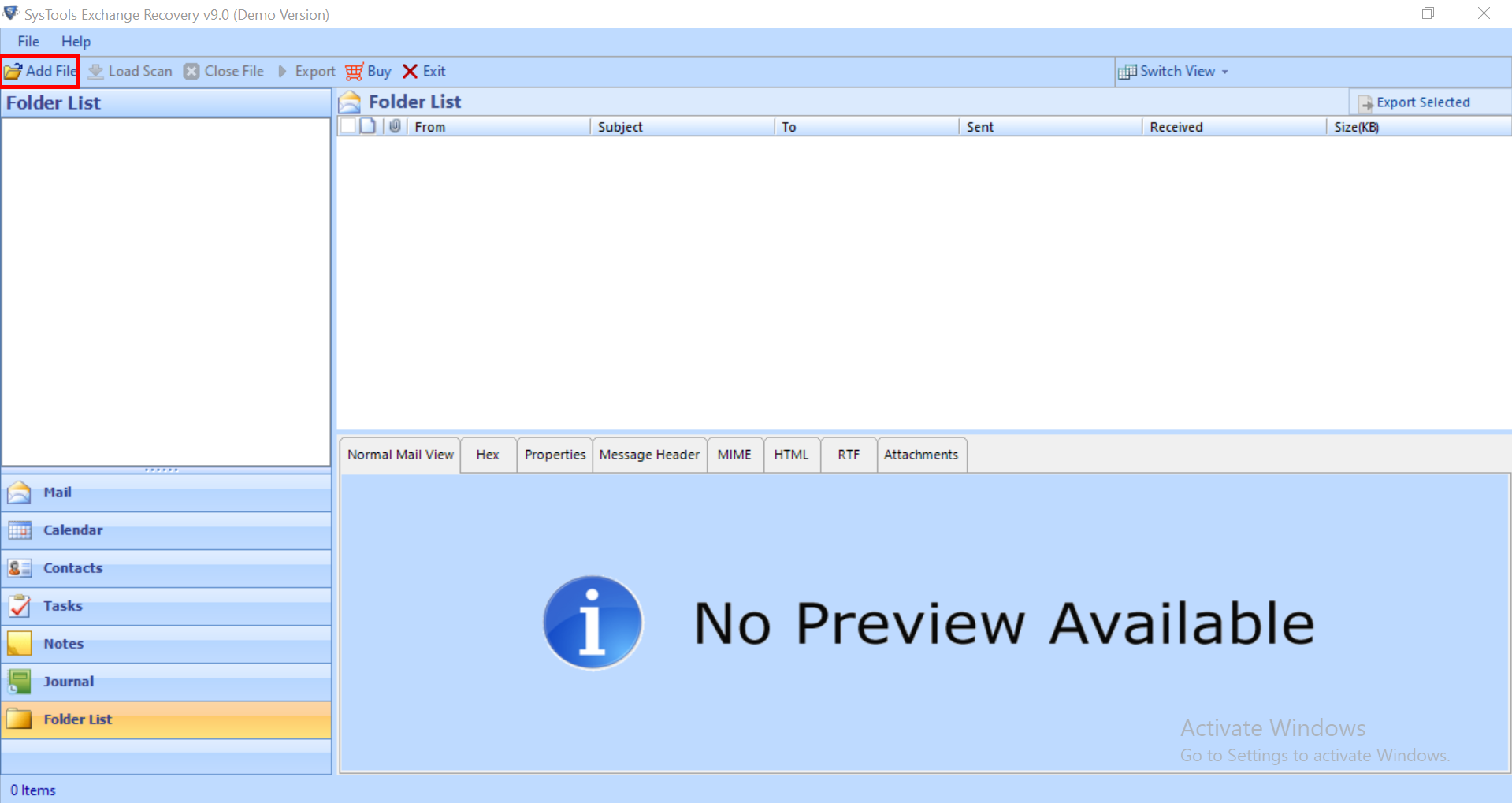
3: Choose Advance scan mode >> Click on Add button
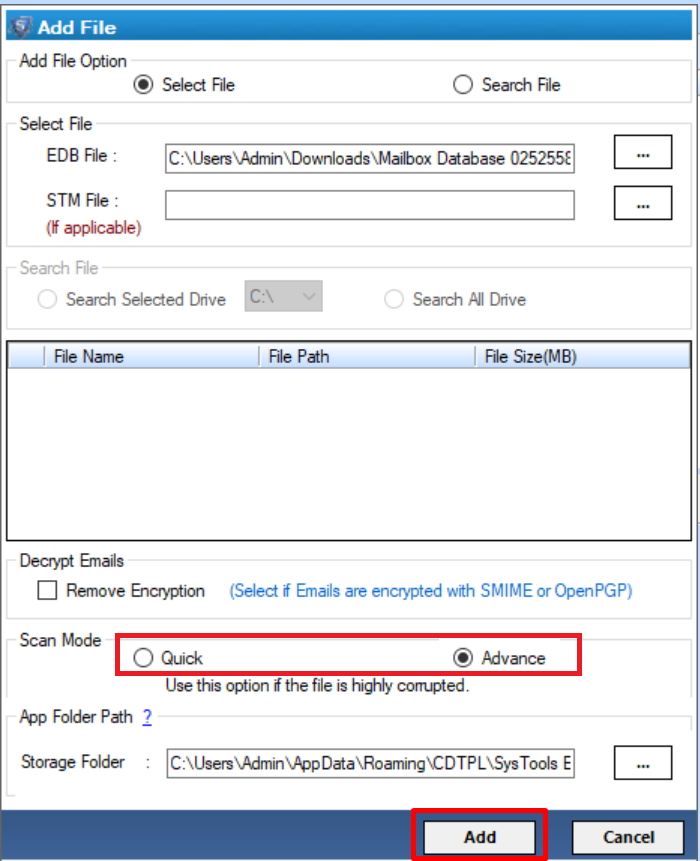
4: Preview recovered Exchange mailboxes and items >> Click on Export button
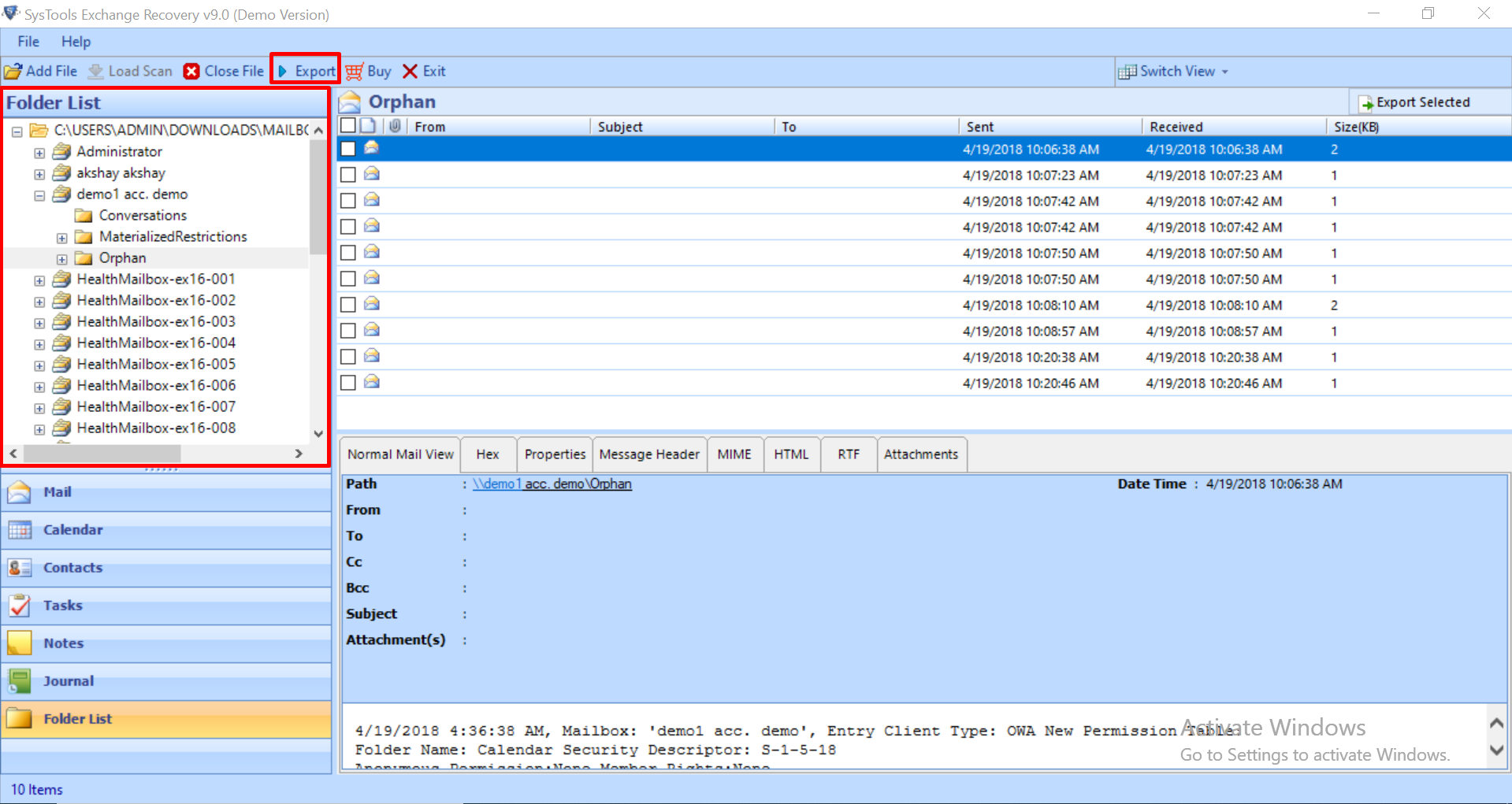
5: Select EDB mailboxes >> Export the recovered mailboxes to the desired export option
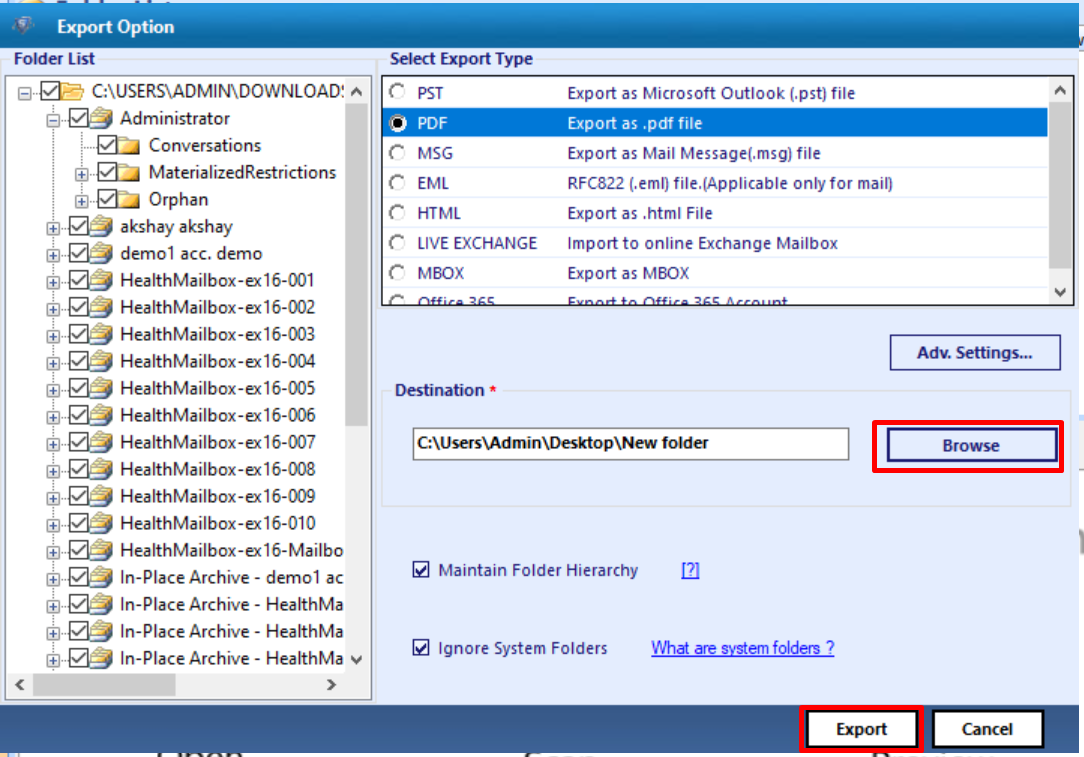
Bringing It All Together
Now you have detailed information how to use eseutil /mh command to check Exchange database shutdown state i.e. Clean or Dirty. Also, users know how to repair the damaged or corrupted database by using the eseutil cmdlet mentioned here but using the different command to fix the database may cause data loss. In order to avoid all these issue, it is suggested to use the automated wizard to recover and repair the offline/dismounted EDB file from corruption without using any command in a hassle-freeway and export the recovered mailboxes directly to the Exchange Server without any hindrance.



