How to Merge Outlook Calendar Folders Successfully

Outlook is perhaps the best known that brings email management features. However, it offers many other tools and also includes scheduling management in the Calendar section. You can easily create multiple calendars in MS Outlook to stay organized, even though you can merge two Outlook calendars into one. While it is possible, you must first export one calendar folder and after this, import to another folder. Then, you can easily delete the exported calendar in MS Outlook if you want. Therefore, in the following section, we are going to discuss a manual way to merge Outlook calendar folders efficiently.
Quick Tip: You can use this PST Merge Tool to merge calendars in Outlook in Bulk. The tool can efficiently merge calendars in Outlook with all items.
Merge Outlook Calendar Folders – Reasons
- For easier management, users integrate Outlook calendar folders to combine several calendars into a single, unified view.
- It aids in streamlining scheduling by centralizing all events and appointments, reducing conflicts and oversights.
- Being able to access and reference all calendar information without having to transfer between folders improves convenience and efficiency.
- Collaboration is facilitated by merging calendars since it enables for more seamless sharing of a comprehensive schedule with others.
- Users may better organize and categorize events by merging, making it easier to prioritize and plan activities.
Steps to Add Outlook Calendars into One Manually
Go through the following steps to combine Outlook calendar folders. Before proceeding with this, first, you have to export a single calendar folder and then, import all items in the second calendar folder. Let’s take a look:
Exporting Outlook Calendar Events
- First of all, launch the Outlook program and select the Calendar option from a navigation pane.
- Then, Click on the File tab and navigate to the Options button
- Go to the Advanced option and select the Export button followed by the Export section
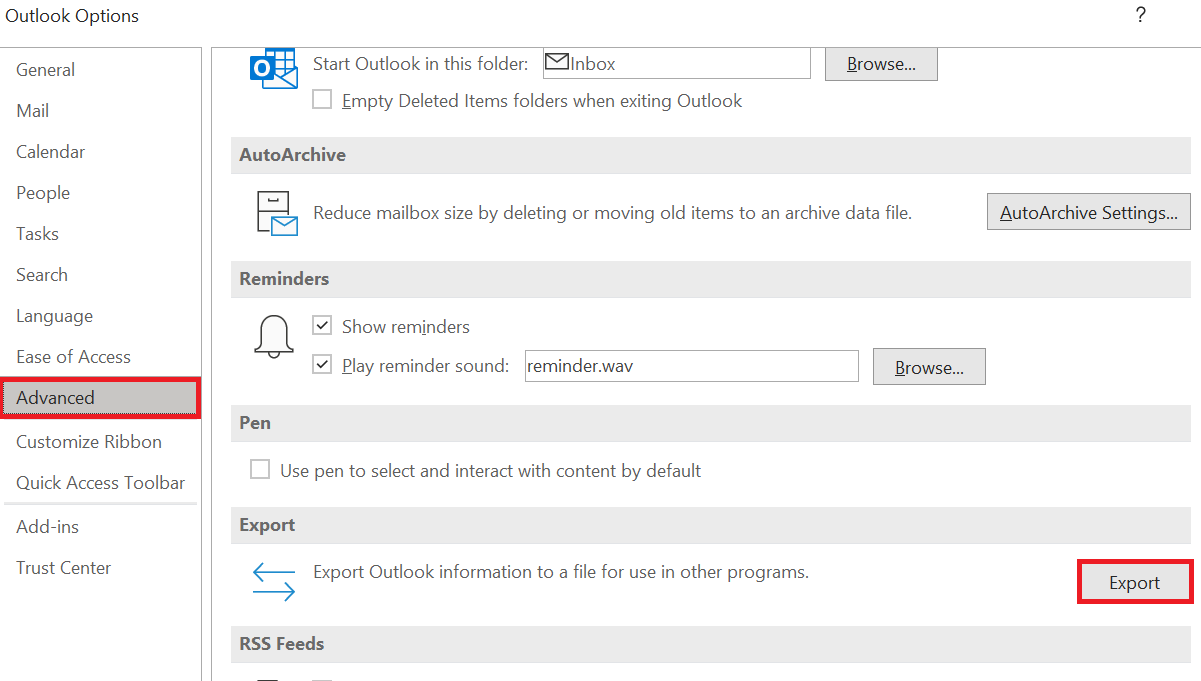
- After this, Click Export to a file>>Next >>Outlook Data File (*.pst). Press Next buttonto Merge Outlook Calendar Folders
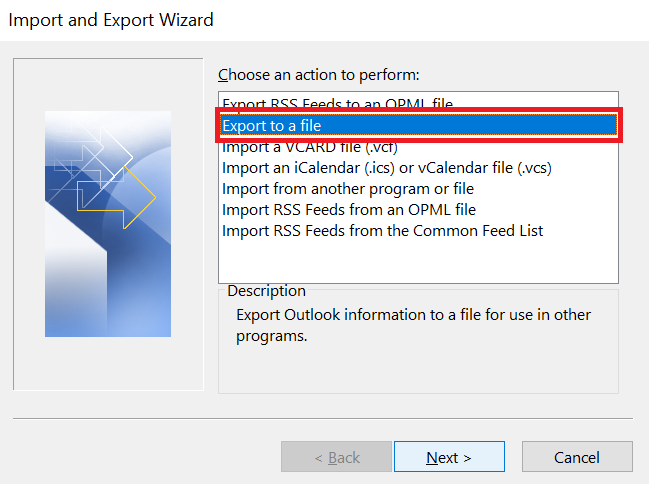
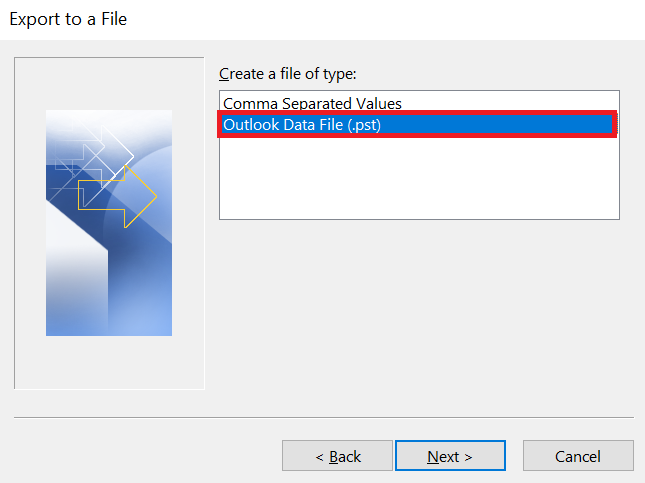
- Choose the calendar folder that you want to export
- Mark or unmark the Include subfolders box as per your preference for including all subfolders in the export and later combine the calendar items. If you do not have subfolders in the calendar while exporting, then there will be no need for this option.
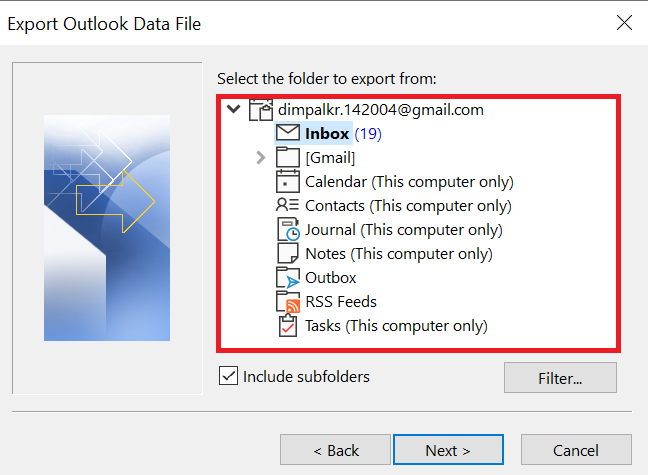
- Click on Browse and navigate to the desired location where you want to export the calendar folder. You can also save this anywhere as per your comfort, and after merging all calendars, you can remove this exported folder.
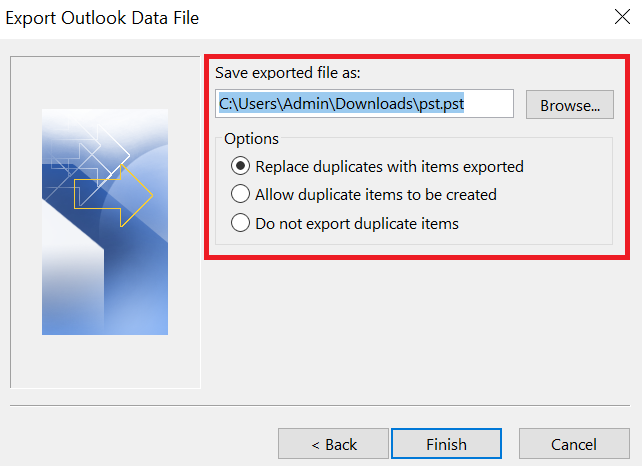
- In the last, Click the Finish button and then, close the Outlook Options wizard.
Importing Calendar Items From Outlook
- Go to the File menu and select the Open button to Merge Outlook Calendar Folders
- In the next step, click Import and then, select Import from another program or file. Press Next
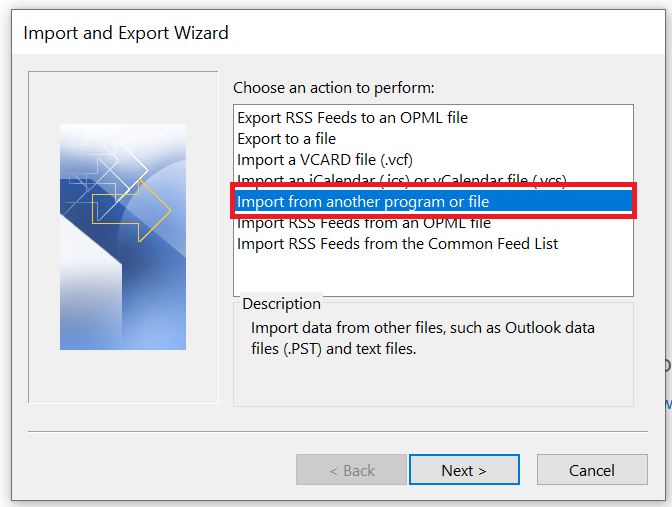
- Click on the Outlook Data File (*.pst) and then the next option
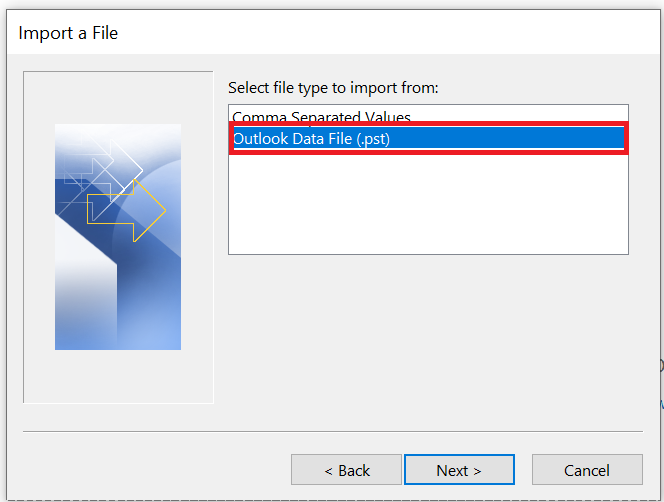
- Then, select the Browse button navigate to the specific location where you saved an exported calendar folder, and click the OK button
- Next, choose this option Do not import duplicate items, and click Next
- Select a calendar folder where you wish to import. This is another folder that you are merging
- Finally, choose Import items into the same folder dialog box and click on Finish.
Now, the whole procedure to merge the Outlook calendar folder is finished.
Read More- Merge Multiple IMAP Accounts in Outlook
Merge Outlook Calendar Folders – Points to Remember while Merging
- You can rename all calendars that you prefer. This option is only available by clicking on calendars from a navigation panel and then, selecting “Rename Calendar.”
- In case, you want to utilize two calendars and, view them simultaneously you can appear them in an overlay mode, which is possible when both calendar events are displayed in a single location. You can easily view calendar events beside each other by enabling the boxes in the navigation pane, and you can even use overlay mode by enabling the boxes and clicking on the View tab, and then Overlay.
Limitations of Manual Approach
There are two major drawbacks that we have observed in the overall procedure which are; the process is time-consuming and very lengthy. No one can access the whole procedure simply. Therefore, users can take the help of a third-party tool i.e., PST Merge which makes the merging process very easy and reliable.
Wisest Solution to Merge Outlook Calendar Folders
To merge Outlook files you can go for an alternate solution named PST Merge software. The software will combine all items i.e., emails, contacts, calendars, and tasks from MS Outlook. Also, it is designed in such a way as to merge many Outlook PST files into one without any data loss.
Additionally, it provides 2 different options Join PST and Merge. It supports Merge Outlook PST Contacts without duplicates. One of the best features is that it can combine numerous Outlook data items without any file size limitation. It is an easy-to-use interface so that a novice user can use it without any difficulty. Moreover, it supports merging Outlook archive files without any file size limitations.
Stepwise Guide to Combine Outlook Calendar
- Download the software, install it, then run it.
- After that, choose Add Files or Folders.

- Select one of the following options: Merge or Join to Merge Outlook Calendar Folders.

- Merge in New PST, Existing PST, and Outlook Profile is the option.

- Finally, to merge PST files, click the Next button.

Final Words
After considering the ongoing demand, we have already discussed a manual way to merge Outlook calendar folders. Along with this, some of the tips and tricks are covered in this blog. Otherwise, users can opt for an automated solution i.e., PST Mehat helps to manage both Outlook folders separately.
Frequently Asked Questions
Q 1: What does it mean to merge Outlook calendar folders?
Ans: Merging Outlook calendar folders entails bringing together multiple calendar folders from various accounts or sources into a single consolidated view within the Outlook application.Q 2: In Outlook, can I merge shared calendars with my calendar?
Ans: Yes, you can view shared calendars alongside your calendar by adding them to Outlook and displaying them in an overlay mode.Q 3: Does combining calendars affect mobile device synchronization?
Ans: If the accounts are properly established and synchronized, merging calendar folders in Outlook should have no effect on synchronization with mobile devices. Changes made in the merged view, however, may not be reflected immediately on mobile devices.Q 4: Does Outlook have a restriction on the number of calendars I can merge?
Ans: Outlook normally allows users to overlay or view many calendars at the same time, however with a large number of calendars, performance may suffer.

