Export Exchange Contacts to PST Format – Best Tips & Tricks
In this blog, we are going to discuss the different approaches to export exchange contacts to PST. In today’s era, most of the users find it difficult to export EDB files data items such as contacts in the PST file format. The major reason for this is to keep the EDB mailbox contacts safe and secure from corruption and many other threats that Exchange users face.
Moreover, users are also able to access the Exchange contacts in the absence of the Exchange Server. Therefore, it is a common query for Exchange server and naive users ask how to migrate contacts to Outlook PST using PowerShell commands in Exchange 2008, 2010, 2013, 2016.
Now, the question arises how to copy Exchange contacts to Outlook PST using PowerShell? What are the commands that should be executed to perform this process? Therefore, in this article, all the possible solutions to export Exchange 2016 contacts to Outlook data file and for below versions of Exchange Server such as 2013, 2010, and 2007 using Powershell are discussed below.
Exchange Server 2007 and all the above versions support Powershell cmdlets to export Exchange address book to PST. Some more enhancement is also made to these cmdlets in Exchange 2013 that have improved the performance at the time of exporting Exchange EDB contacts to Outlook Data File.
Note: If you want to export Exchange mailbox contacts to Outlook PST file format in the most convenient and easiest manner, then you are suggested to use the professional software i.e. Exchange Recovery Utility. It is developed for various purposes such as to Repair Exchange Mailboxes 2003, 2007, 2010, 2013, & 2016.
Automated Wizard to Export Exchange Contacts to PST
The Exchange Recovery tool is the professional tool used by Exchange and Navie users to export Exchange address book to PST. The user doesn’t need any technical knowledge or skill to use this software.
It provides a graphical interface that makes it easier for the user to use it and they can export multiple Exchange contacts in batch from offline/dismounted Exchange database file to PST in no time. It supports all version of the Microsoft Exchange Server from 2003 to 2016. So, you can load any EDB file of any version in the software and perform the operation.
The utility provides Quick and Advance scan mode option that easily recovers & removes corruption from EDB file. User can select the quick scan for the removal of minimal corruption and the advance scan is used to recover highly corrupted Exchange database file and recover purged Exchange mailboxes and data items from loaded .edb file.
The software is capable to export selective or entire Exchange database mailboxes (user, archive, shared, legacy, disconnected) and item: mails, journals, contacts, tasks, notes, calendars directly to the Live Exchange Server, Office 365, and multiple file formats.
Users can easily migrate Exchange mailbox to PST, PDF, MBOX, MSG, HTML, EML file format. After you export mailbox from offline Exchange database to the desired export option, it creates an export report which stores the success and fail counts of export Exchange mailbox data in CSV file format.
Key Features of Automated Software
- The software supports private and public Exchange Database File
- User can load Offline/Dismounted .edb file
- Preview Exchange Mailbox items: contacts, emails, calendars, notes, tasks, journals
- Dual scan mode (Quick & Advance) recover corrupt Exchange database files
- Maintains original folder structure and data integrity
- Remove email encryption i.e. SMIME/OpenPGP from Exchange Server Mailbox
- Save EDB to PST, EML, HTML, PDF, MBOX, MSG File Format
- Date and time-based filter export selective Exchange data item of a specific period of time
- Suitable with all version of Exchange Server, MS Outlook, & Windows OS
Step by Step to Export Exchange Contacts to PST file
1: Download > Install > Run Exchange Recovery software
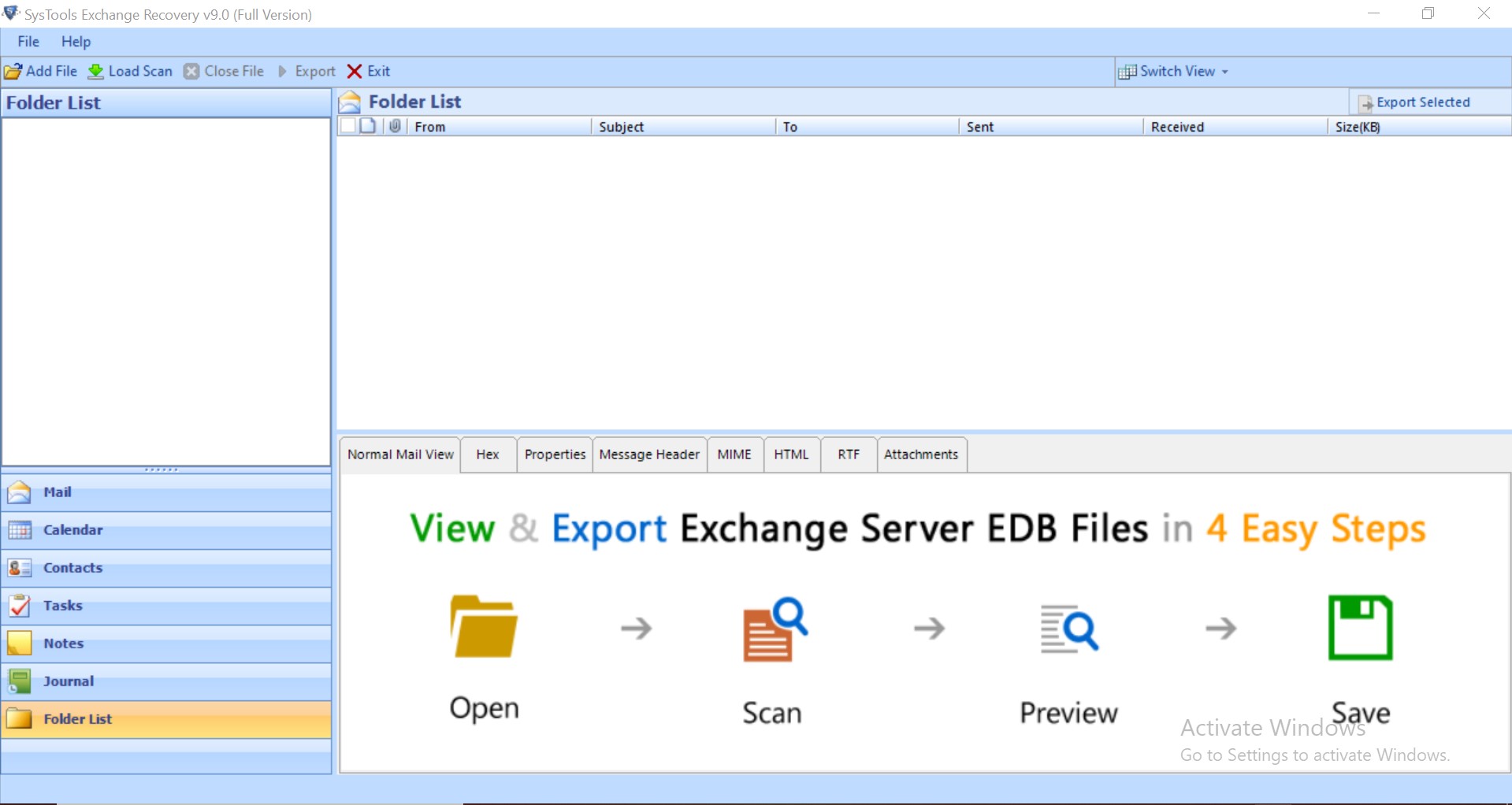
2: Click on add file button > Load Exchange database file > Click Add
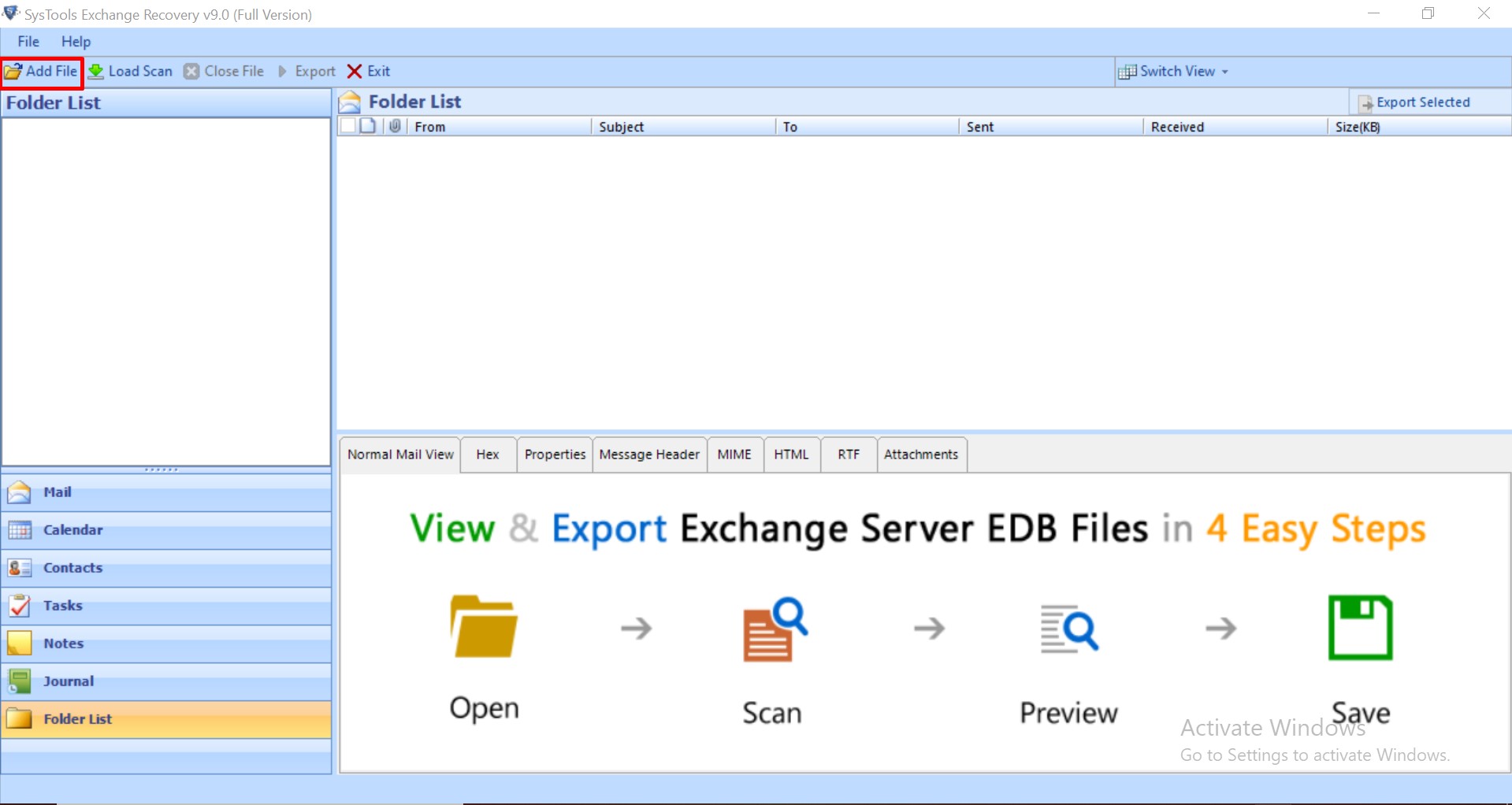
3: Preview .edb file, mailboxes and data items > Click Export
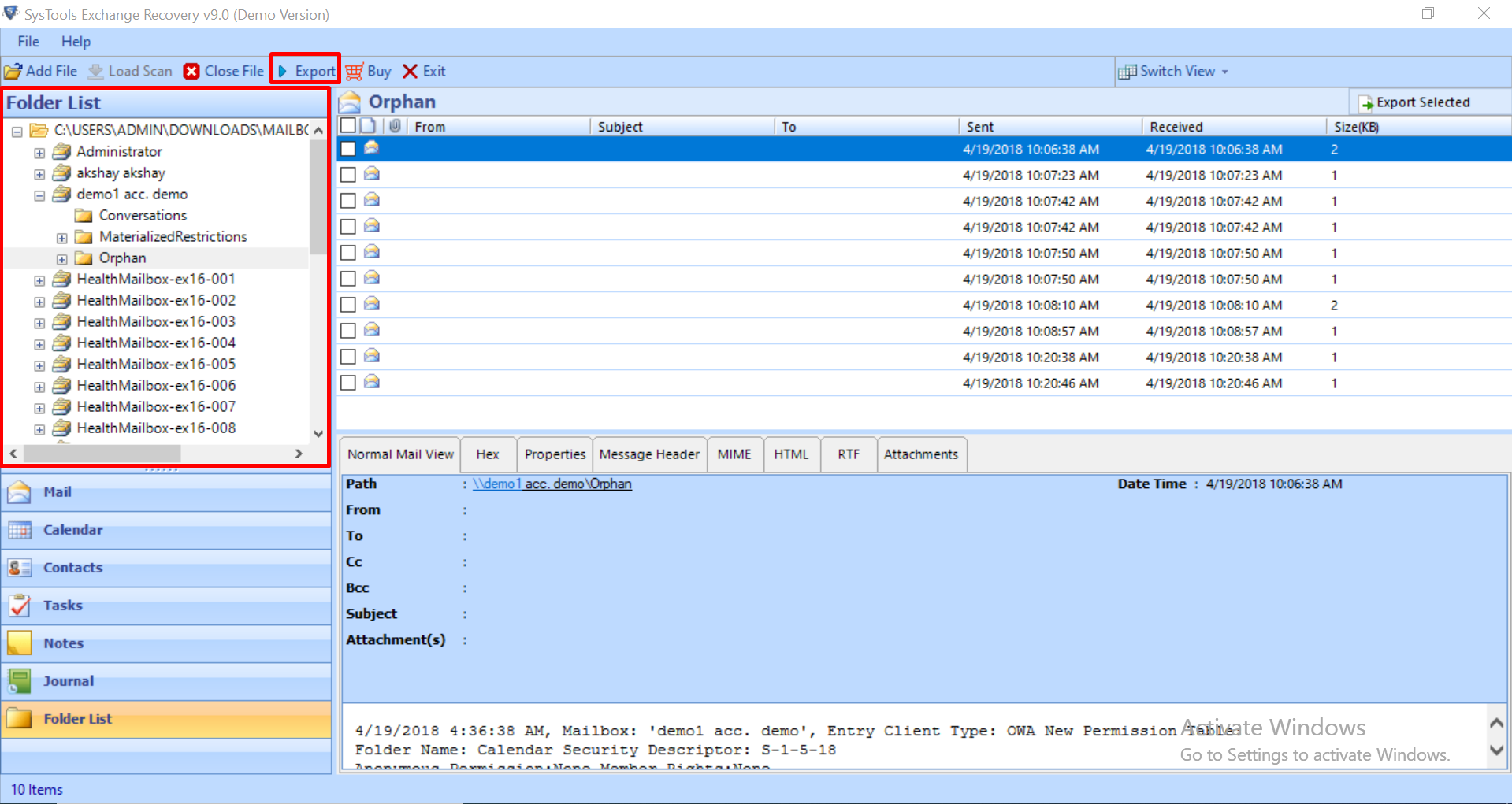
4: Select Mailboxes from the folder list > Click on PST > Click on Advance Settings
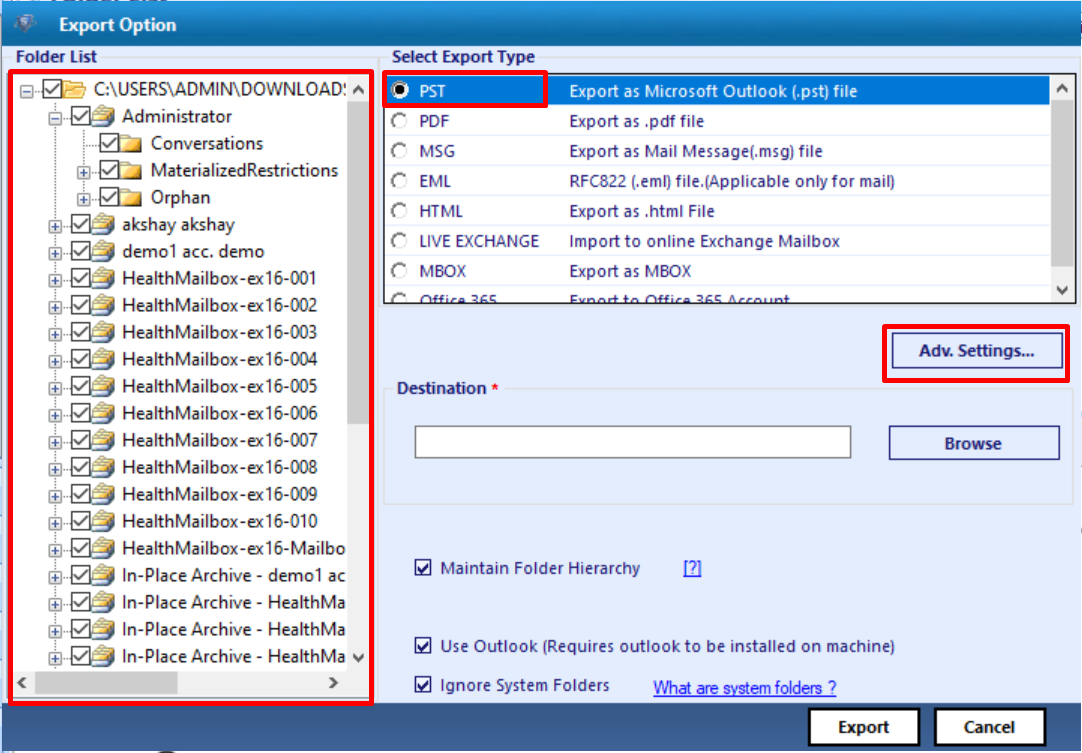
5: In the category option click on contacts > Click on the Save button
Note: The category option allows users to export only the selected data items from the Mailbox.
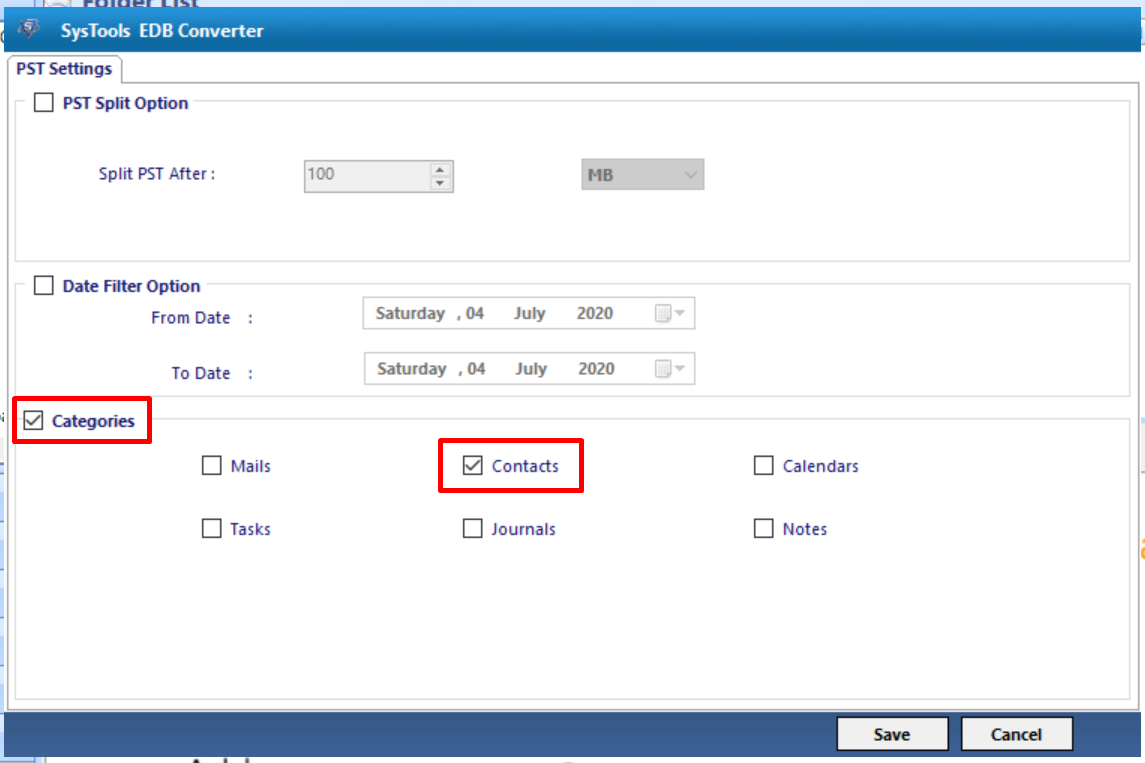
6: Click on browse to set the target file location > Click Export
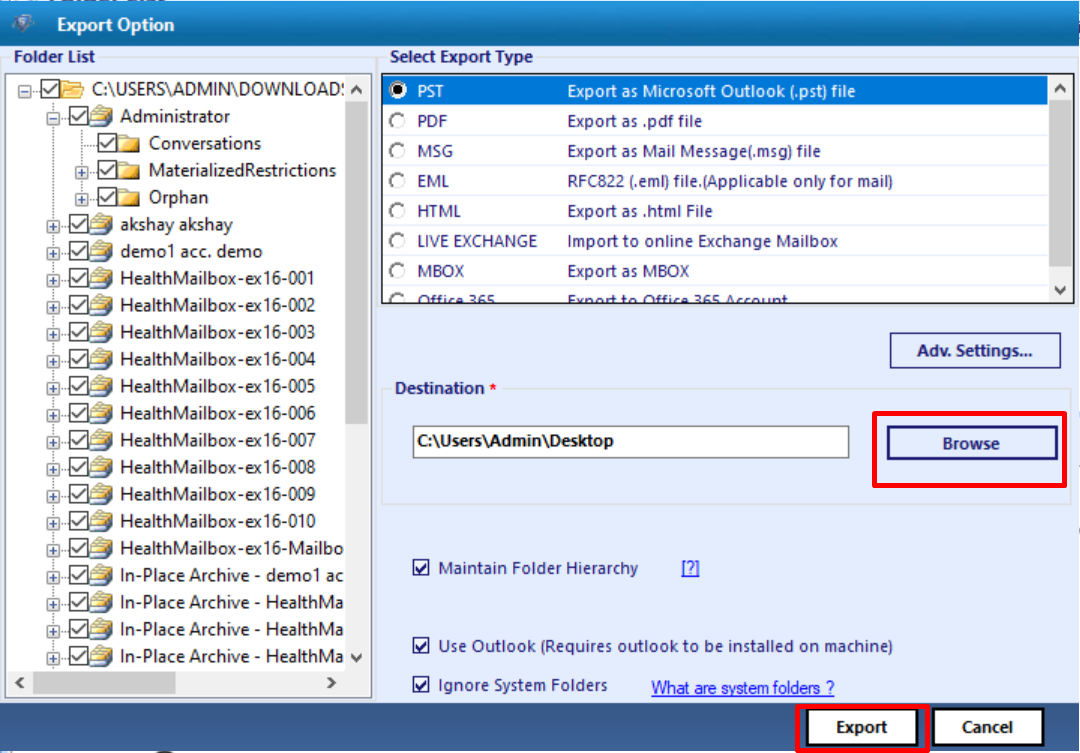
Finally, the Exchange contacts are successfully exported to the PST file format.
Note: If you want to export Exchange mailbox contacts to the Outlook data file from Live Exchange Server 2016 / 2013 / 2010 / 2007 / 2003 without using any command in a hassle freeway. For that, you can use the Exchange Export Tool which is capable to export the Exchange mailbox data items such as: contacts, notes, tasks, mails, calendars, journals to the PST file in a simplified manner without any hassle.
Working Steps to Export Exchange Contacts to PST File Format from Exchange Server
1. Download >> Install & Launch the automated wizard
2. Enter the Exchange credentials >> Select the Exchange Server version & click on the include sub-domain user’s option >> Hit the login button
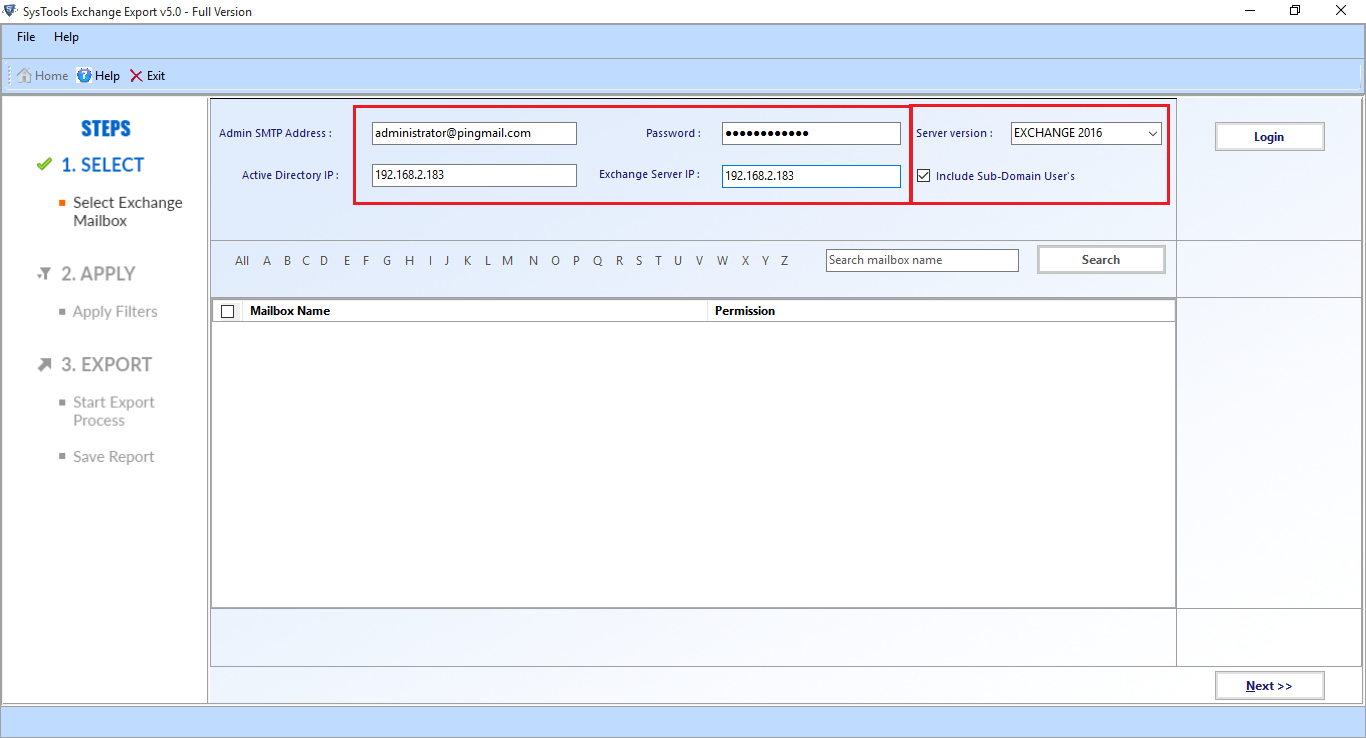
3. Select the mailboxes that you want to export Exchange contacts >> Click on the Next button
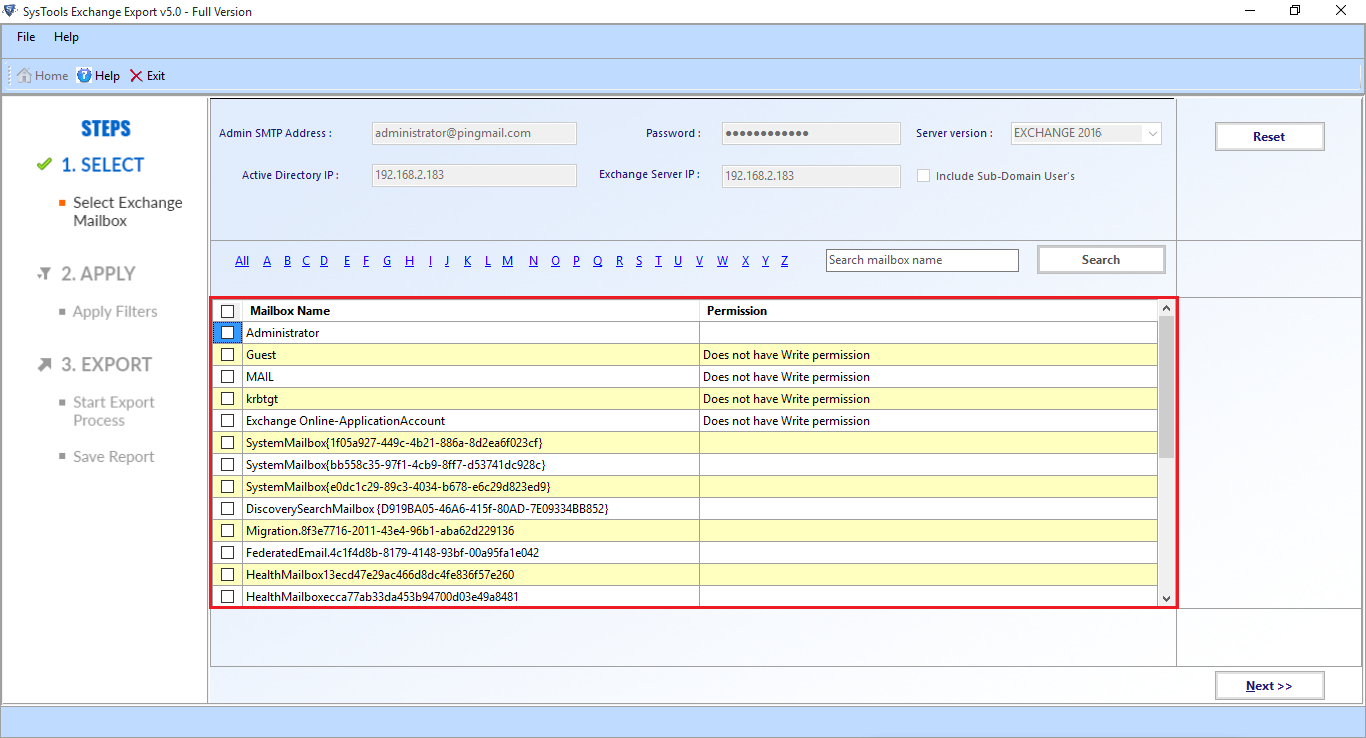
4. From the categories option, select Exchange contacts >> Select the checkbox given below and click on the browse button to set target file location >> Click on the export button
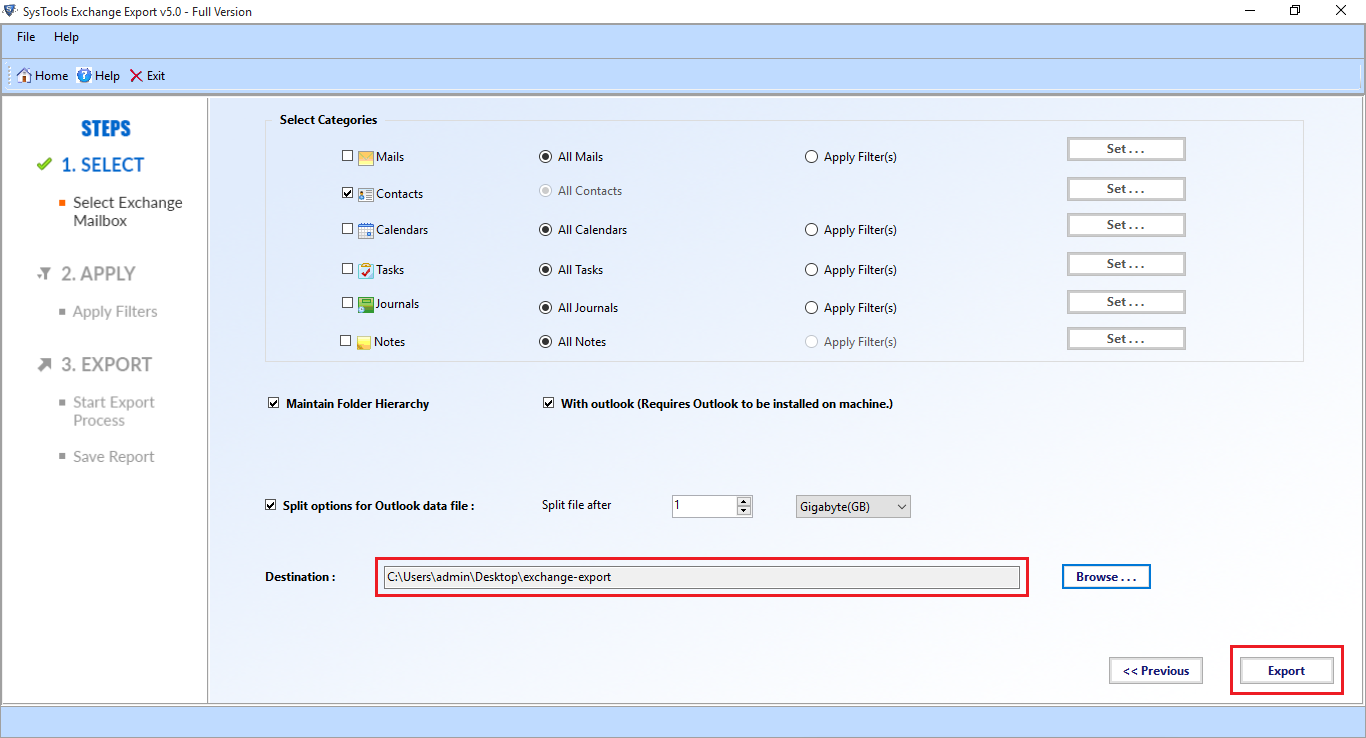
Need to Export Exchange Contacts to PST Powershell
Nowadays, the most common question asked by the users is how to export Exchange mailbox contacts to Outlook PST. Here we are going to discuss, why there is a need to export contacts from Exchange server to PST using Powershell commands:
- One of the major reasons due to which the users want to export EDB contacts to PST is to keep its data protected for future purposes and access them in MS Outlook.
- To take the backup of Microsoft Exchange contacts data to PST file and reduce the Exchange Server size, which is one of the major concern nowadays.
Convert Exchange EDB Address Book to Outlook PST Powershell
1.Export Exchange 2010 Contacts to Outlook
To migrate the Exchange EDB contacts to Outlook PST, one can use the Powershell cmdlet commands, but before that, the following conditions must be satisfied:
- The users must have to assign the “Mailbox Import Export” role. Insert the command given below to provide export permission to PST file:
New-ManagementRoleAssignment -Role “Mailbox Import Export” -User xyz
2. Then, in the shared folder grant full control to the Exchange Trusted Subsystem security group.
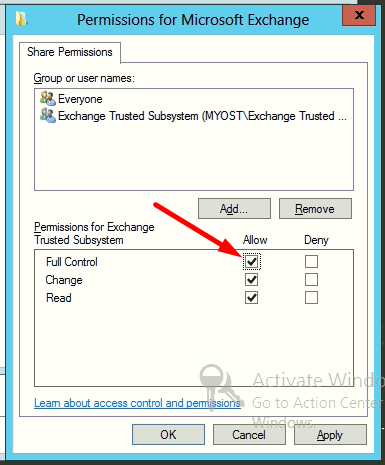
Note: While exporting any EDB mailboxes and data item from Exchange 2010, 2013, 2016, 2019 to PST file, first assign this permission to export in the Outlook data file format.
Enter Exchange Management Shell cmdlet to export Exchange contacts to PST file
New-MailboxExportRequest xyz -FilePath “Insert UNC Path” -IncludeFolders “contacts”
where,
- xyz is the name of the mailbox that you want to export
- FilePath is the path of the EDB file in which the contacts are stored
- UNC Path is the destination file where the contacts are to be exported
Using this command, users can export Exchange 2010 contacts to Outlook using Powershell in a very reliable and efficient manner.
2. Export Exchange 2007 Contacts to PST using Powershell
Firstly, a user is required to have full access to the Microsoft Exchange Management Shell and Mailbox, if not, then execute the below-given command:
Add-MailboxPermission -Identity -User -AccessRights Full Access
After having full access to the mailbox, the user can run the EMS with the command given below:
Export-Mailbox -Identity -IncludeFolders ‘\contacts’ -PSTFolder_Path [Path\filename.pst]
where,
- Mailbox is the source role from where the contacts are to be exported
- MailboxIdparameter is the ID of the particular mailbox
- Folder_Path is the path of the EDB file where the contacts are initially stored
- filename.pst is the target location where the exported contacts are to be stored
3. Exchange 2013 Powershell Export Contacts to PST
Now, to perform this procedure, a user must satisfy the points to move global address book to PST file format which is discussed below and then write cmdlet command to complete the process to export the exchange contacts.
- The contacts that are to be exported must exist in the Exchange 2013.
- The target PST file along with its complete UNC path must be known
(xyz \\PCName234\\C$\PST\ymcmail.pst ) - The user’s account must have the access to the PST file network location.
The user can only execute the cmdlet command discussed below to export Exchange contacts to PST file format if the user satisfies the above-written points.
New-MailboxExportRequest -Mailbox xyz_name -IncludeFolders “#Contacts#” -file_path\\server_name\pqr\jkl.pst
- xyz_name is the mailbox that you want to export
- server_name is the name of the server
- pqr is the name of the shared folder
- jkl is the new PST file in which the Exchange contacts are to be exported
This full command helps the users to export Exchange Server EDB Contacts to PST file.
Read: Exchange Jet Error 1018-Operation Terminated with Error 1018
Conclusion
This write-up provides a detailed process to export exchange contacts to PST. However, in Manual Process the execution of Powershell cmdlets commands is necessary, which is very quite complex and time-consuming. The user may also need help from some technical expertise to work with Powershell in a much convenient way to move the address book to PST. Therefore, the easy-to-use and convenient method for exporting the Exchange mailbox data items is to use the advance solution provided here, which easily contacts from the Live Exchange Server or Offline/Dismounted EDB file in a simplified manner. You can select the solution depending upon your preferences and do you task without any hindrance.



