Convert Exchange 2013 Mailbox to PST File Format
A few weeks ago, I felt that the data of Exchange Server should be backed up in the local system. It is to safeguard the data for future purposes. If the server crashes or during downtime, the data should be available. These factors lead to convert Exchange 2013 mailbox to PST file. The best software for this purpose is Exchange Export Tool which is developed specifically to migrate Exchange Mailbox to PST.
Automated Wizard to Convert EDB mailbox to PST from Exchange 2013
Exchange Export tool is an automated application to convert Exchange 2013 mailboxes to PST files. All the icons and options are arranged in a software pane, making it easier for the user to work on it. Users can convert various Exchange database mailboxes such as: exclude dumpster, disconnected, enabled, disabled, journal, corrupt, hosted mailbox from Live Exchange Server 2003, 2007, 2010, 2013, 2016 to Outlook data file.
The software automatically detect, scan and load the AD (Active Directory). It provides users to search Exchange database mailboxes with sub-domain via include sub-domain user’s option. It offers date filter option which allow users to export the Exchange database mailbox data items such as: mails, notes, tasks, calendars, contacts, journals within specified date range. After converting the Exchange mailboxes the software auto-create the export report in CSV file format of exported Exchange data.
Genuine Features Of Automated Software
- Along with email, migrates data items like contacts, tasks, calendars, etc.
- Facilitates users to find the Exchange mailboxes within a sub-domain
- Both 32-bit and 64-bit Exchange mailboxes are compatible with this product
- Export Exchange mailbox to PST via Powershell from Microsoft Live Exchange Server
- The folder structure is maintained after converting Exchange 2013 mailboxes to PST
- Live Exchange Server environment is required on the migration system
- Microsoft Outlook should be installed and configured on the local system
Convert Exchange 2013 Mailbox to Outlook PST Format – Stepwise Guide
1. Open the Software and the user interface will be shown:
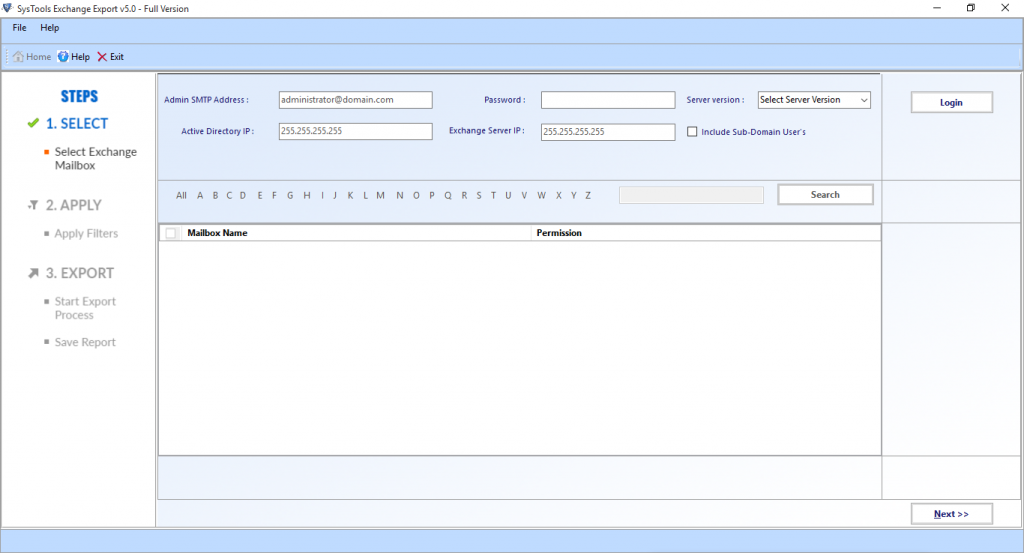
2. Enter the credentials of the admin account and then select the version of the Exchange Server. Fill active directory IP and Exchange Server IP details and then, hit on Login.
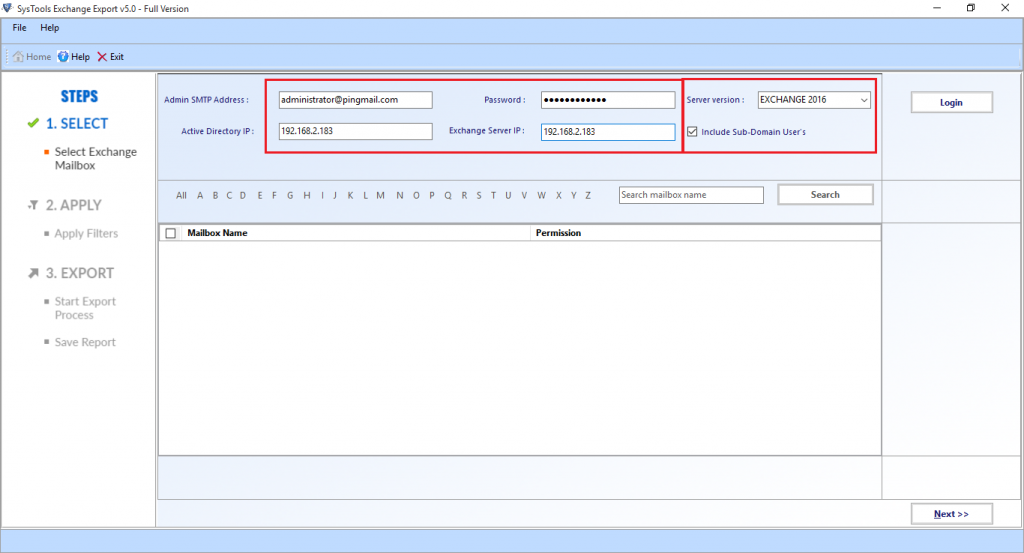
3. You can also select the option of Include Sub-Domain User’s if it is also needed to move mailboxes of sub-domain users. Once you are successfully logged in, the product will generate a list of mailboxes present in the Exchange Server. The exporter utility will specify the mailboxes which are not granted Write permission.
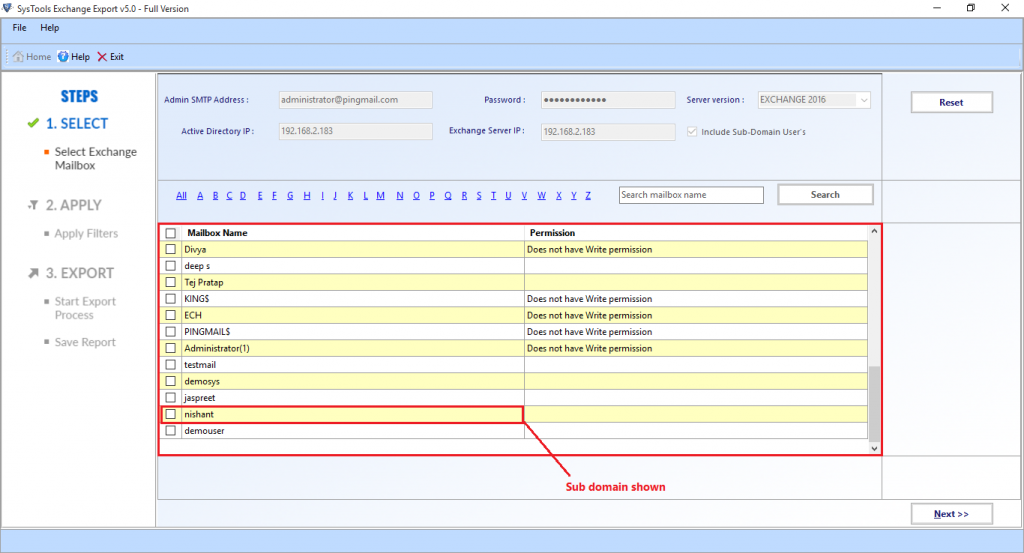 4. Then, choose the mailboxes to converted using a checkbox present beside them and then, click on Next to convert Exchange 2013 mailbox to PST. From the Select Categories option, select/deselect the mailbox items that are to be exported.
4. Then, choose the mailboxes to converted using a checkbox present beside them and then, click on Next to convert Exchange 2013 mailbox to PST. From the Select Categories option, select/deselect the mailbox items that are to be exported.
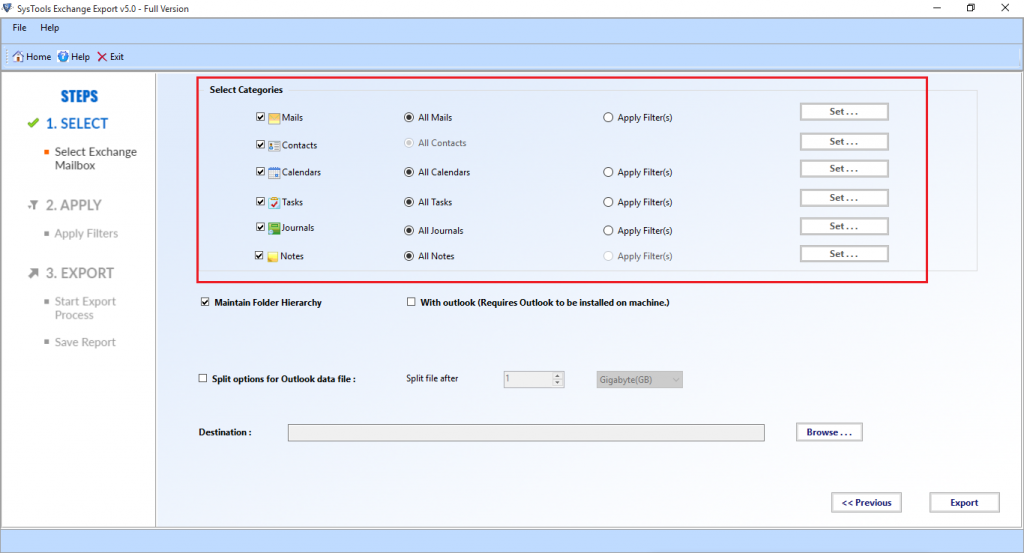 5. Coming to the Filter section, hit on Mails option. Click on the radio button corresponding to Apply Filters (s) and then, hit on Next. Apply date filter, where it is needed to enter To and From field. Click on Apply.
5. Coming to the Filter section, hit on Mails option. Click on the radio button corresponding to Apply Filters (s) and then, hit on Next. Apply date filter, where it is needed to enter To and From field. Click on Apply.
There are some Advanced Settings, which are explained here:
Maintains Folder Hierarchy: This feature is selected if you want to maintain the hierarchy of folders and sub-folders while the migration process
Split Outlook Data File: You can choose this option if you want to split the PST after a defined size.
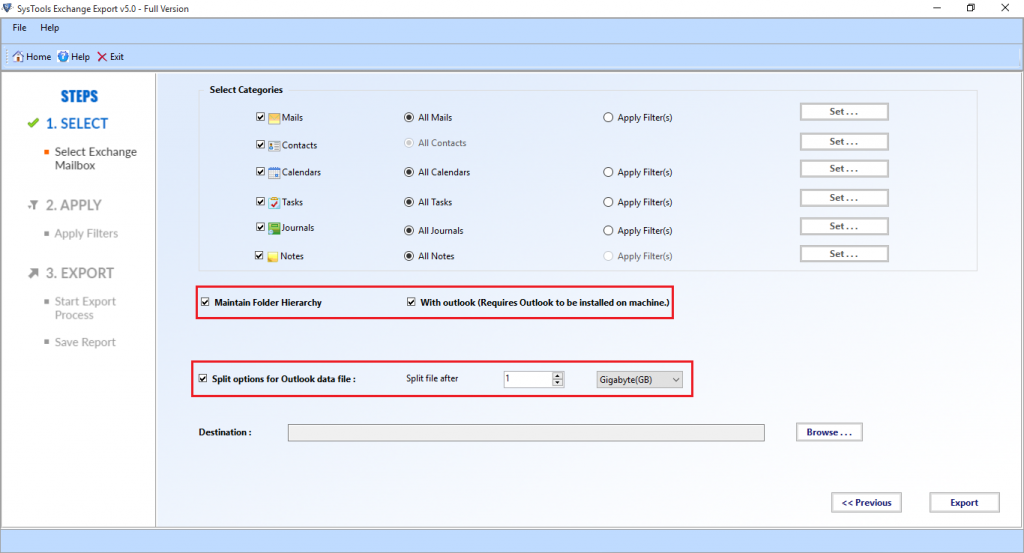
6. Hit on Browse to specify the destination location, where the resultant PST file is to be saved to convert Exchange 2013 mailbox to PST. In the Browse For Folder window, select the folder to save your PST file. Then, hit on OK.
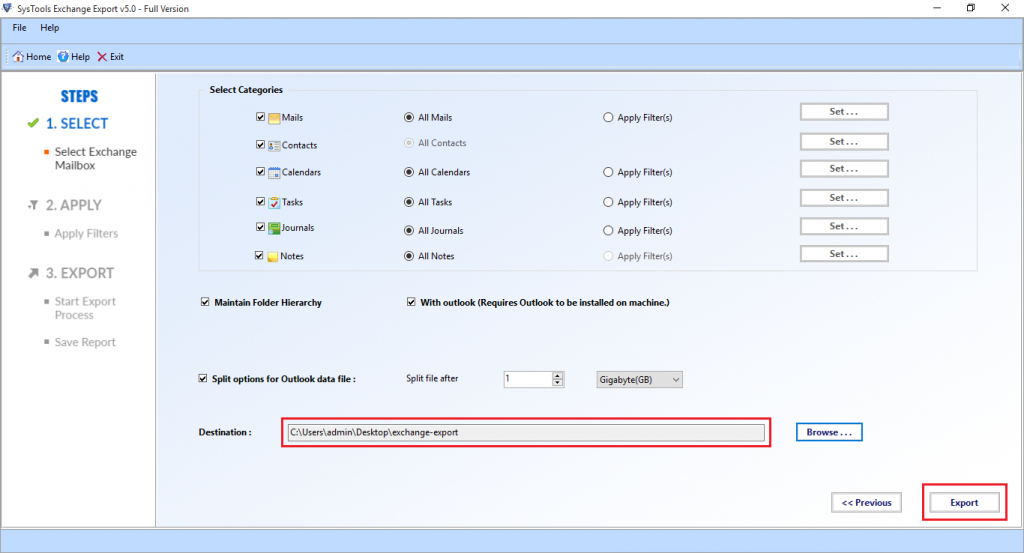
7. Hit on Export to commence the procedure A live Progress Report will appear on the screen. Once the migration process is done, a message will appear. Hit on OK. An export report will be generated. This report can be saved on the local machine for future reference.
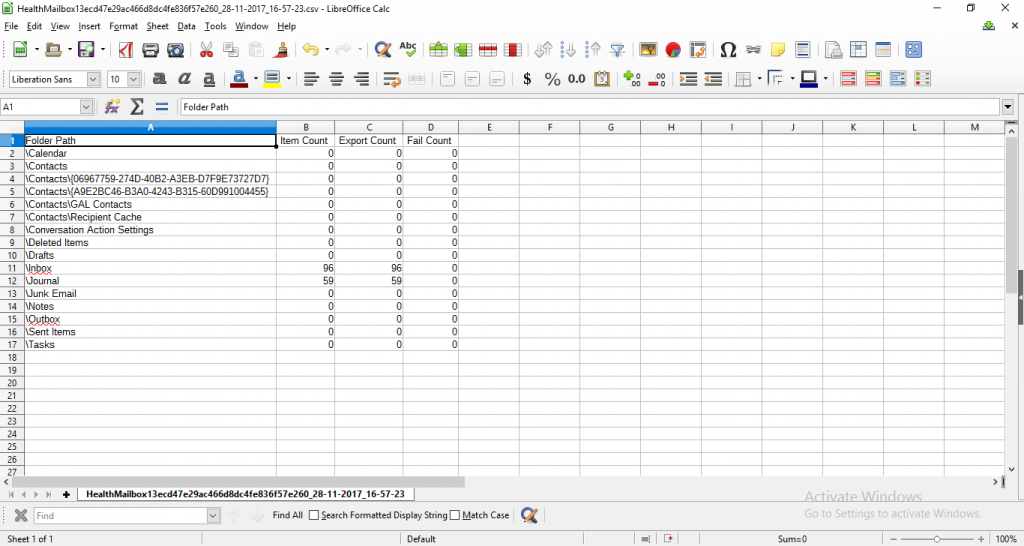
Read More: Mailbox Export to .pst Files In Exchange Server 2016
System Specification

Some of the advantages and disadvantages of the application to convert Exchange 2013 mailbox to PST have been explained here.
Pros
- The folder structure is not disturbed while copying Exchange mailboxes to PST
- Sub-domain user mailboxes can also be exported using this application
- MS Outlook is required for carrying out the migration process
Note: To export mailbox from offline Exchange database to PST file, one can use the Exchange EDB Converter tool. It easily export Exchange EDB to PST and multiple file formats in a hassle freeway.
There is no manual solution that can perform this conversion so you can use this tool to export any size of Offline/dismounted EDB file mailboxes, and data items to the Outlook PST & various file formats in a simplified manner without using any command.
It supports all Exchange Sever (2003 to 2016), Windows OS, and MS Outlook versions and can effectively export shared mailbox to PST Exchange.
Working Steps to Export Offline EDB Mailboxes to Outlook PST File
1. Download the utility in your system and launch it
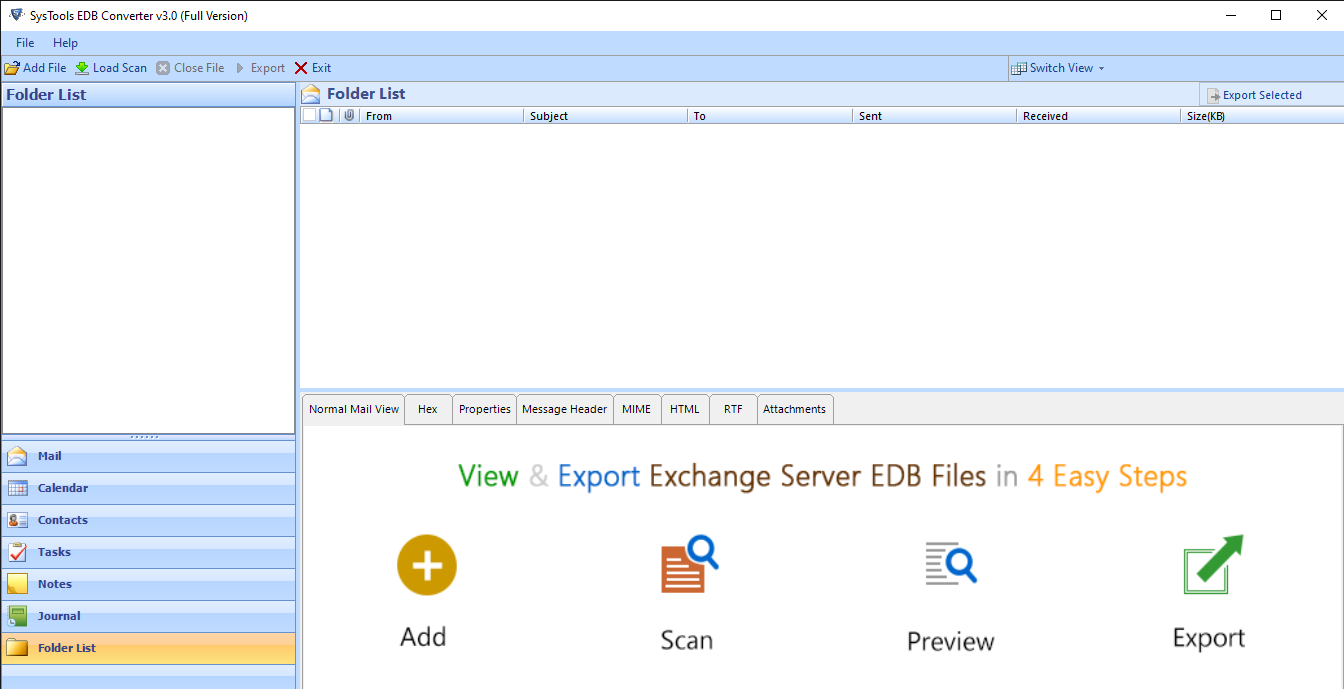
2. Select the add file button >> Load the offline Exchange database file >> Click on the Add button
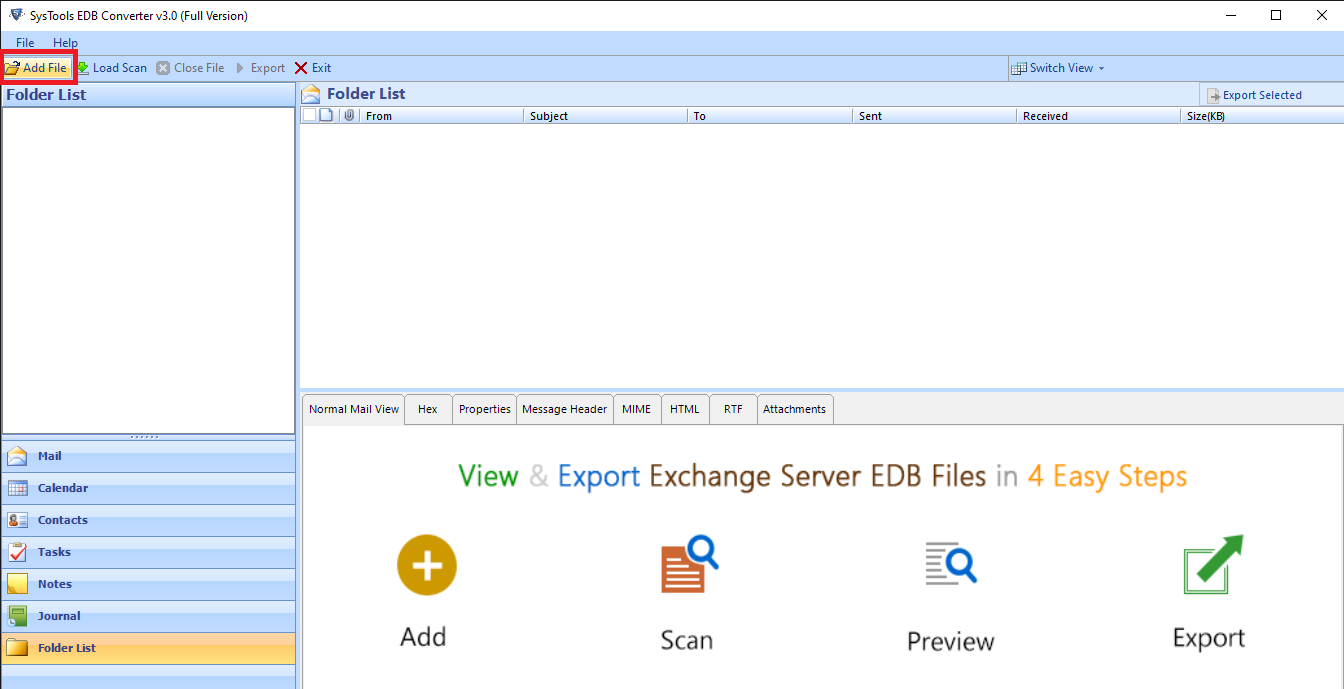
3. Preview Exchange .edb file mailboxes and data items >> Click on export button
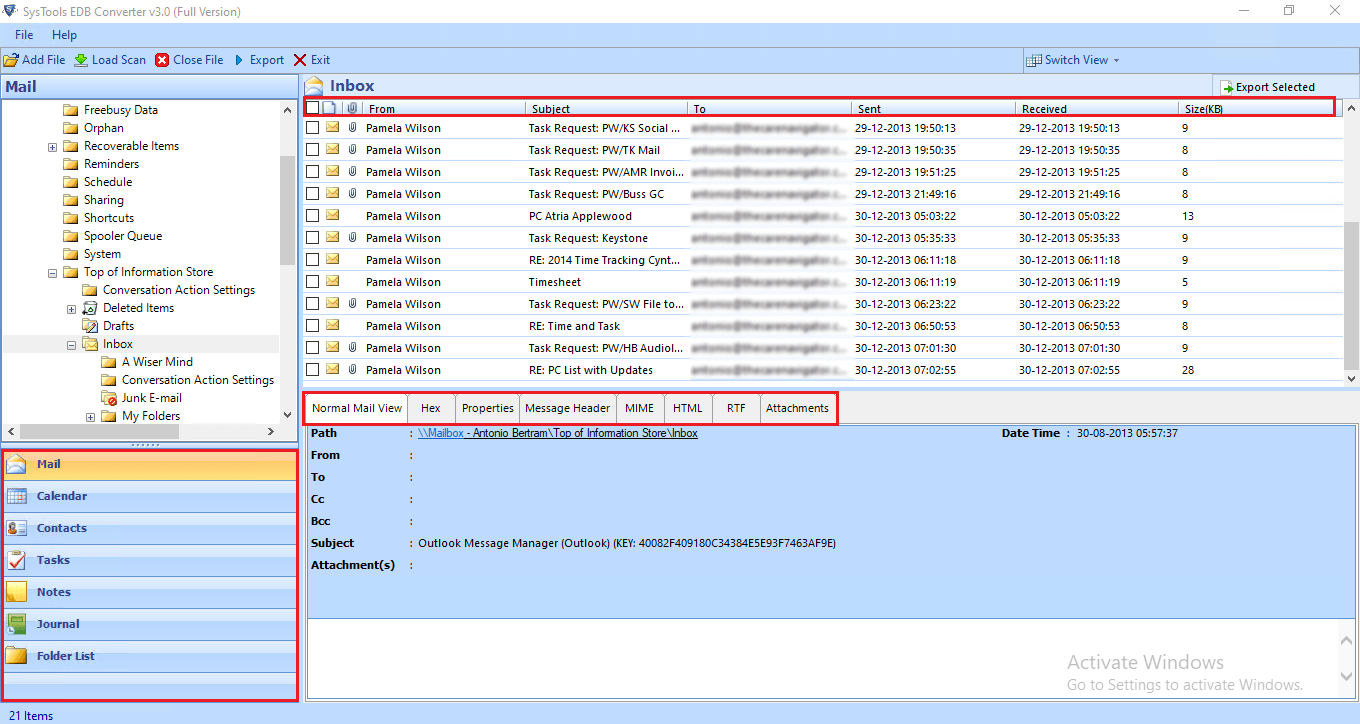
4. Select mailboxes >> Click on PST option >> Select browse button to set destination file path >> Click on the export button

Read: View Contents of EDB File
Time to Wrap Up
Oftentimes, it is needed to convert Exchange 2013 mailbox to PST format. A few weeks ago, I was facing the same issue. After researching deeply into the matter, I found a tool named Exchange Export. I strongly believe that it is the best utility to carry out the migration of Exchange mailboxes. The user interface is simple and the results are highly accurate.



