Quick Way to Recover Deleted Items In Exchange 2016/2013/2010
Are you facing difficulty to recover deleted items in Exchange 2016? If yes, then you found the right article. In this write-up, we will guide you to recover deleted mailbox items Exchange 2013/2010 and other versions with the help of a professional solution.
By default the deleted Exchange mailbox deleted data items such as: contacts, calendars, notes, tasks, mails, etc.. remain for 14 days. You can modify the retention time period of the Exchange mailbox item and extended up to 30 days.
When the retention period of deleted EDB mailbox data item gets over, then all the data gets purged and there is no manual solution that helps users to recover deleted items from Mailbox Exchange 2010/2013/2016. During the retention period, you can easily recover the Exchange data back but not after that.
User can use the Exchange Server Recovery software as the advanced solution, that helps you to recover permanently deleted mailbox items Exchange 2013, and from various other versions without losing any data.
Read: Mailbox Exceeded the Maximum Number of Corrupted Items
Use Automated Wizard to Recover deleted Items in Exchange 2016
Exchange Server Recovery software provides dual scanning option i.e. Quick and Advance scan, which easily remove corruption from Exchange database file. The Advance scan mode option efficiently recover purged Exchange mailboxes and data items from loaded offline/dismounted EDB file with no data loss.
To remove minimal corruption you can select quick scan and to recover highly corrupted EDB file and repair Exchange mailboxes user can go for advance scan mode.
Quick Way to Recover Deleted Items In Exchange 2016/2013/2010


This utility support public folder and private mailboxes and it is capable to export entire or selective Exchange database mailboxes (user, disconnected, archive, shared, legacy) and item like – mails, contacts, calendars, journals, tasks, notes directly to the Exchange Live Server, Office 365, and various file formats.
Users can easily migrate Exchange mailbox to PST, EML, HTML, MSG, MBOX, PDF file. It doesn’t require users to have any in-depth knowledge and technical skill to use this software. It provides a graphical user interface which helps them to perform their job in an efficient way which saves lots of time and effort too.
The tool auto-creates the export report which contains the success and fail count of exported Exchange data to the selected export option.
Key Features Of Professional Software
- Recover multiple corrupted EDB file
- Export any size of Exchange database file
- Preview EDB mailbox items before conversion
- Preserver original folder hierarchy and keep metadata intact
- Export EDB to PST, HTML, MBOX, MSG, EML, PDF file format
- Scan mode option recover corrupt Exchange database file
- Option to remove email encryption (SMIME/OpenPGP) in bulk from Exchange mailboxes
- Export mailbox from offline Exchange database to multiple file formats
- Export selective Exchange mailbox data using date and categories filter option
- Compatible with Exchange Server & MS Outlook (2003-2019) version, and Windows OS (Vista, 7-10)
Simple Steps to Recover Deleted Items In Exchange 2016/2013/2010
Step 1: Download > Install > Launch the software in your system
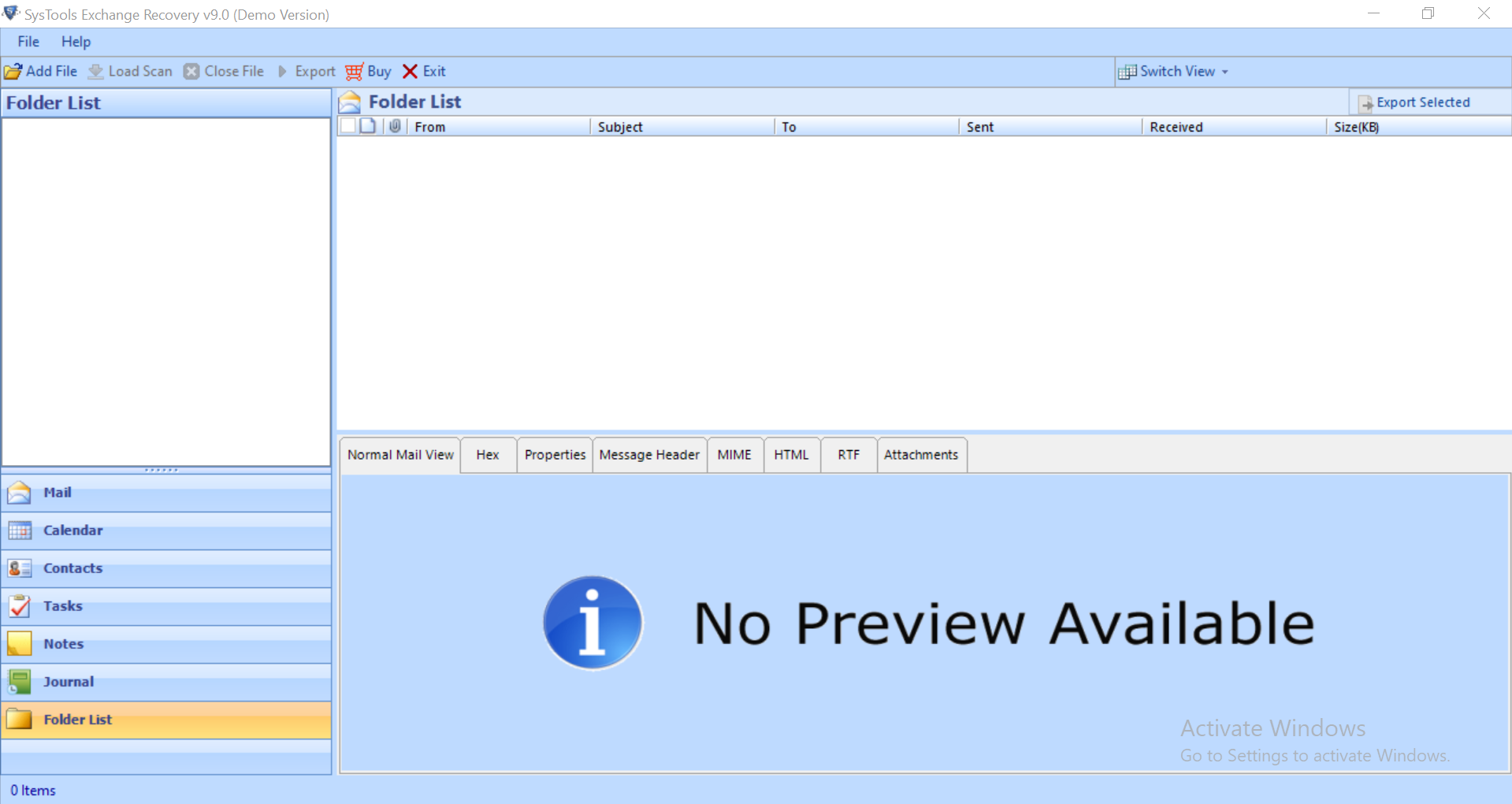
Step 2: Click on the Add File button > Load offline/dismounted EDB file
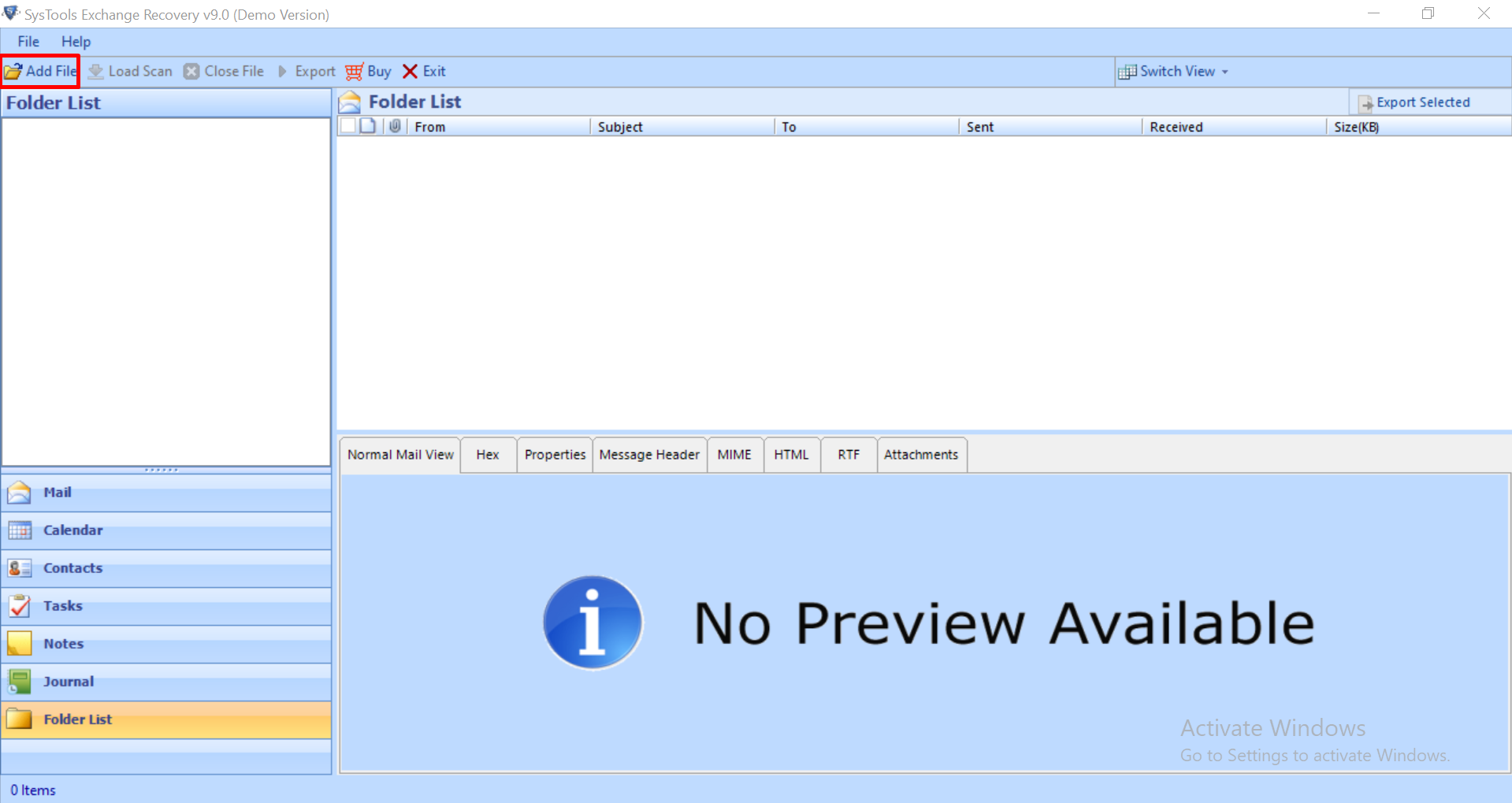
Step 3: Select Advance scan mode option to recover permanently deleted mailbox item Exchange 2010/2013/2016 > Click on the Add button
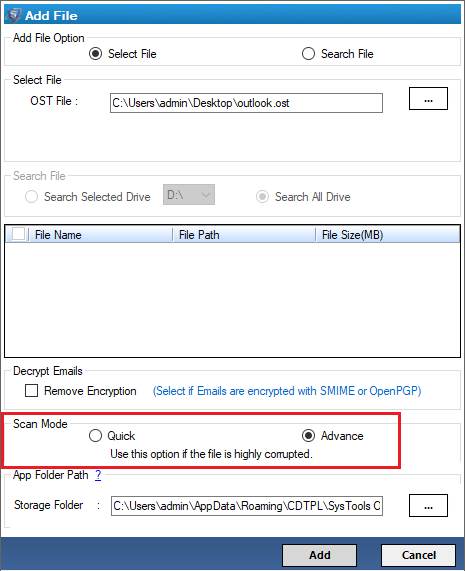
Step 4: Preview the recovered Exchange mailbox data items > Click Export
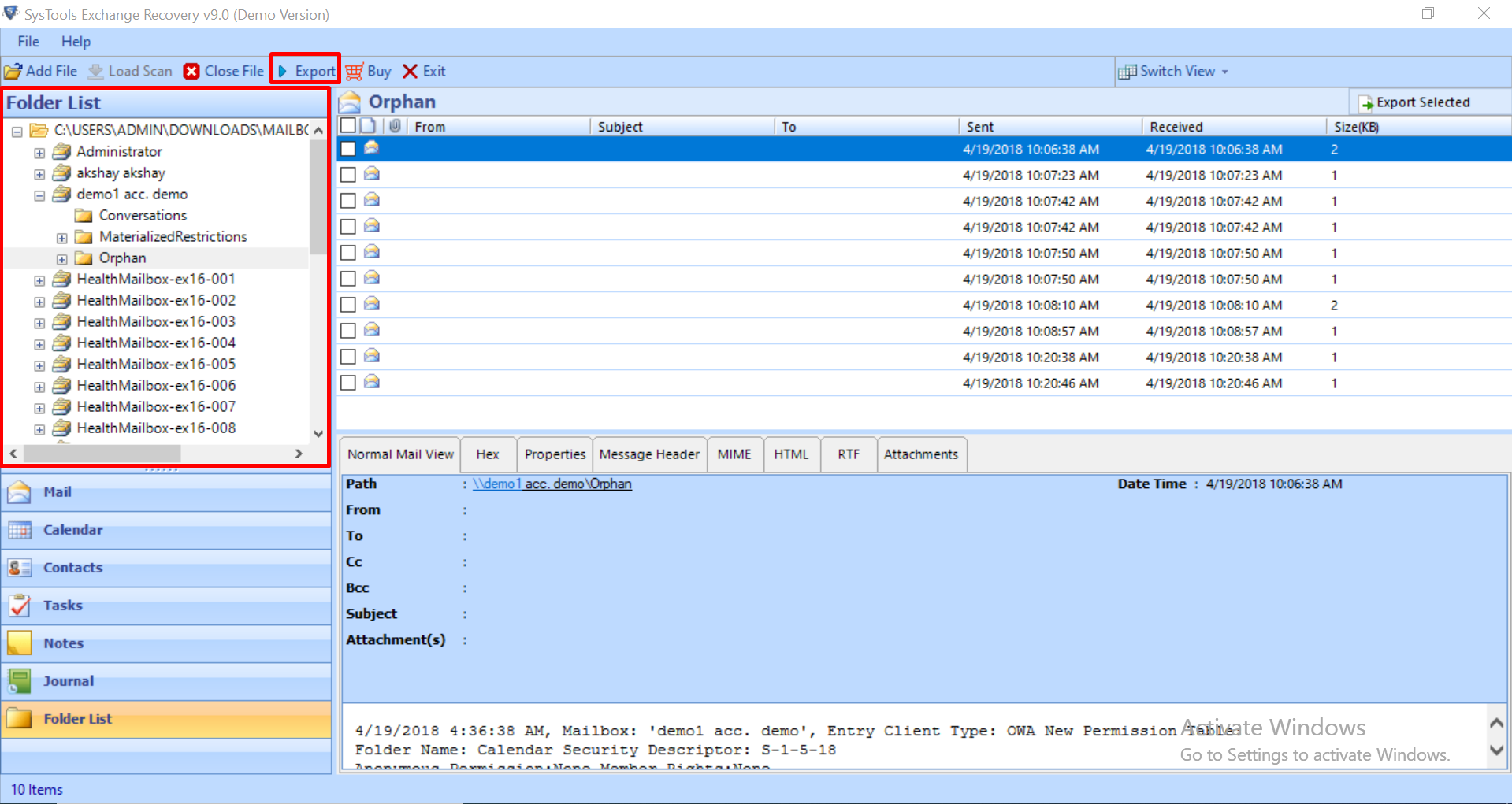
Step 5: Select all Exchange mailboxes > Click on export option > Select the browse button to set destination file location > Click on the Export button
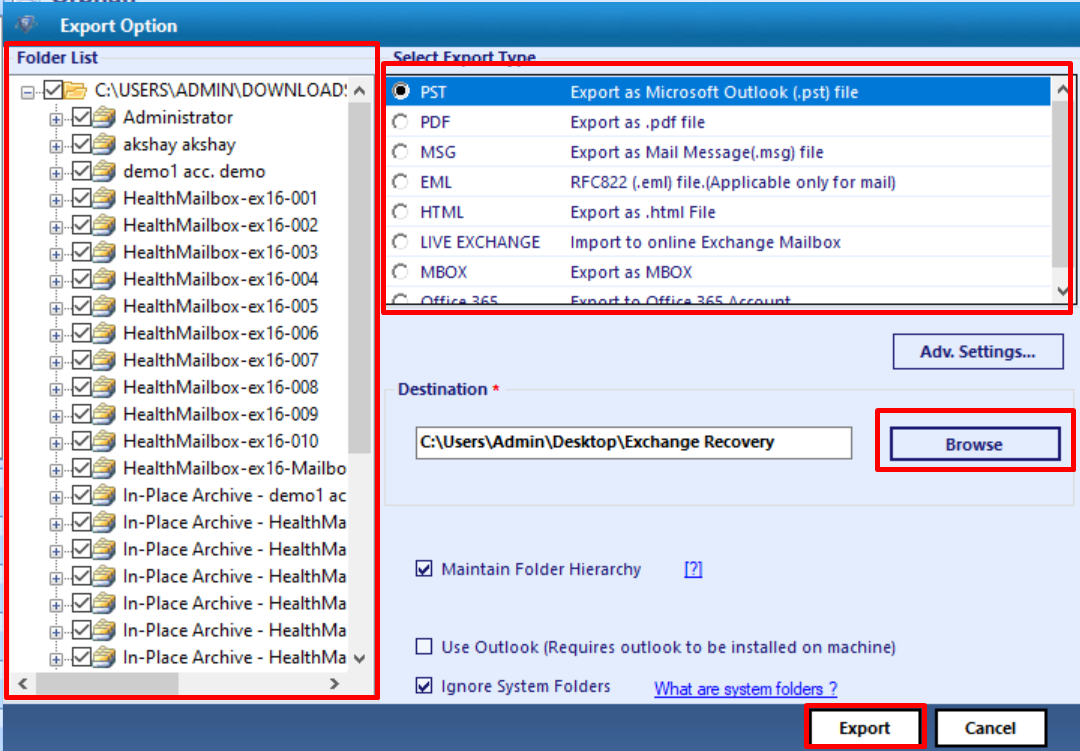
Finally, the Exchange mailboxes along with data items are successfully exported to the selected export option
Also Read:
Easy way to Recover Permanently Deleted from Exchange Database file.
Bringing It All Together
However, there is no manual solution that recover permanently deleted Exchange mailbox item. Now you can easily recover deleted items in Exchange 2016/2013/2010 by using the advanced solution mentioned in the above solution without any loss of data. The utility provides the advance scan mode option that easily recovers purged Exchange data items and mailboxes. After recovery, you can easily export the healthy and recovered data directly to the Live Exchange Server, Office 365, and multiple file formats in a hassle freeway.

