How to Export Exchange Contacts to Thunderbird | Get the Solution
Summary: Users cannot directly export Exchange contacts to Thunderbird. To perform this first they have to export EDB mailbox contacts to MBOX file format by using the professional approach mentioned in this write-up. Then users can easily import the MBOX file into Mozilla Thunderbird. Find the stepwise method by continuing to read this write-up…
Nowadays Mozilla Thunderbird is widely used around the world by millions of users because of its simplified graphical user interface and many more features like – It is an open-source platform and users can and use the email-client for free, the software supports MAC OS, Microsoft Windows OS, and Linux, etc… and it is also the most powerful & suitable email-client. That’s why users are exporting Exchange contacts to Thunderbird.
You can use the professional method i.e. Exchange EDB Converter software that help users to export Exchange mailbox contacts to MBOX file and then they can import the resultant file into Thunderbird.
Automated Approach to Export Exchange Contacts to Thunderbird
Exchange EDB Converter is the professional software that helps naive users to export Exchange mailbox contacts to MBOX file from offline/dismounted Exchange database file. Also, Exchange users and advanced IT experts use this utility to export multiple EDB files, mailboxes, and data items to various file formats such as PST, MSG, MBOX, EML, HTML, PDF. It can be used to export shared mailbox to PST Exchange 2010 / 2013 / 2016.
The manual process is very lengthy and complex to do all this operation because of this they prefer to use this advanced tool. Also, in this method, there is a change of data loss, if any of the Microsoft Exchange mailbox or EDB file is damaged.
Users can easily recover and repair Exchange mailboxes from corruption by using this software because it provides a dual scan mode option (Quick and Advance scan) that recover corrupt exchange database file with no data loss.
After recovery, the user can migrate Exchange mailbox to PST file to keep the data safe and secure for future purposes by exporting it into Outlook data file as a backup file. Also, you can export mailbox from offline Exchange database to various file formats in a simplified way.
One can select the option according to the level of corrupted Exchange database file and the advance scan option also recovers purged Exchange mailboxes or data items. Now you can easily recover permanently deleted emails from Exchange EDB file along with other items and mailbox.
The software supports private and public EDB files so you can extract data from both files and export them to the selected file format. It exports multiple EDB mailboxes like users, archive, disconnected, shared, legacy and items such as mails, calendars, tasks, contacts, journals, notes and after conversion.
This utility auto-create the export report in CSV file which contains the status of exported Exchange data i.e. success and fail count.
Key Features Of Professional Software
- Support and export EDB and STM file
- Load Offline/Dismounted Exchange Database File
- Renders original folder hierarchy and keep metadata intact
- Provide date filter option to export Exchange data of a certain period
- Preview Microsoft Exchange mailbox items before conversion
- Export EDB to PST, EML, MBOX, MSG, HTML, PDF, file formats
- Remove encryption (SMIME/OpenPGP) option from Exchange mailboxes in bulk
- Suitable with all version of MS Exchange Server, Windows OS, and Microsoft Outlook
Read More: View Contents of EDB File
Simple Steps to Export Exchange Contacts to MBOX File Format
Step 1: Download the automated software, Install and Launch it
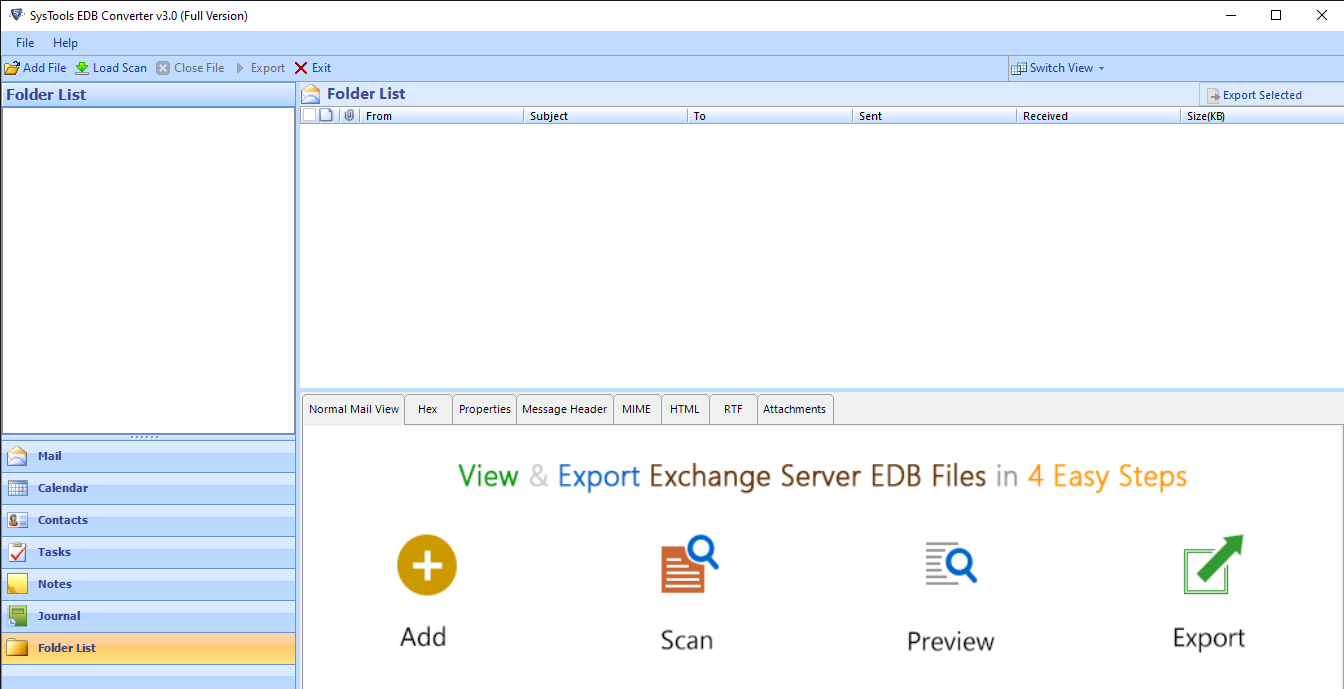
Step 2: Select Add File > Load dismounted EDB File > Click Add
Note: Click scan mode option remove corruption from Exchange database file
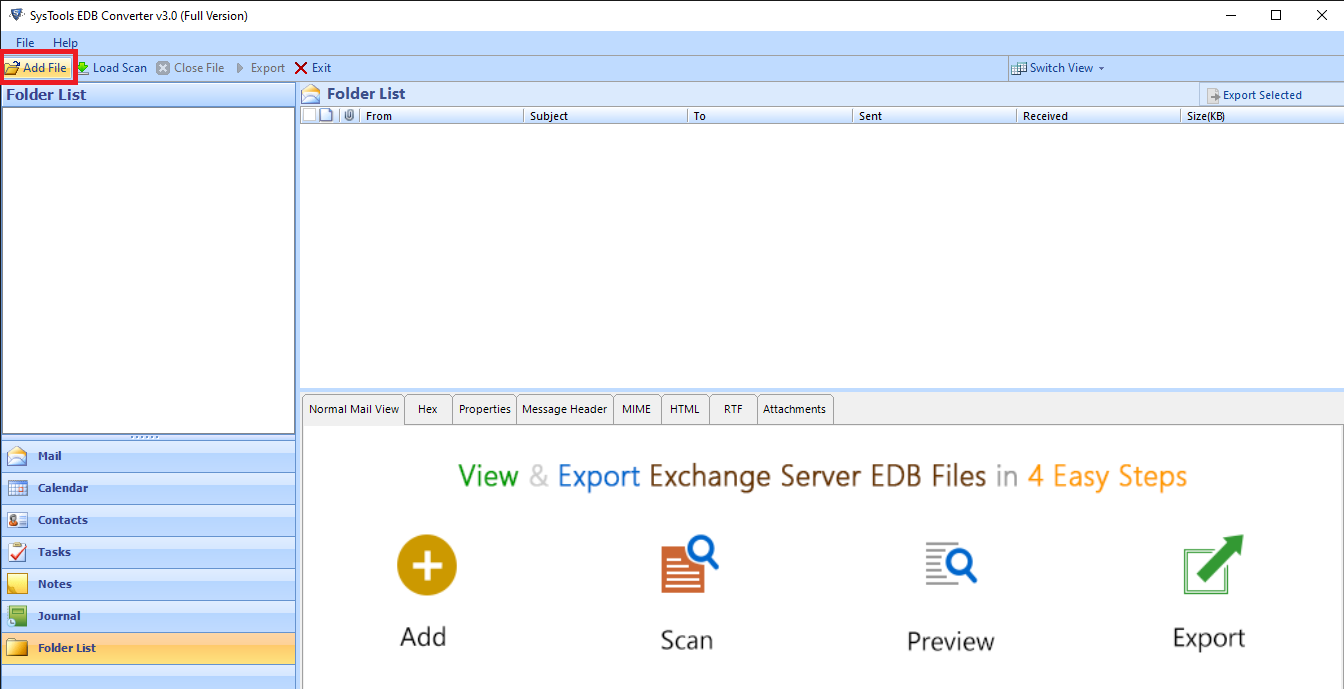
Step 3: Preview EDB file, mailboxes and data items > Select contacts > Click Export Selected button
Note: If users want to export the entire Exchange database file or mailboxes > Click Export
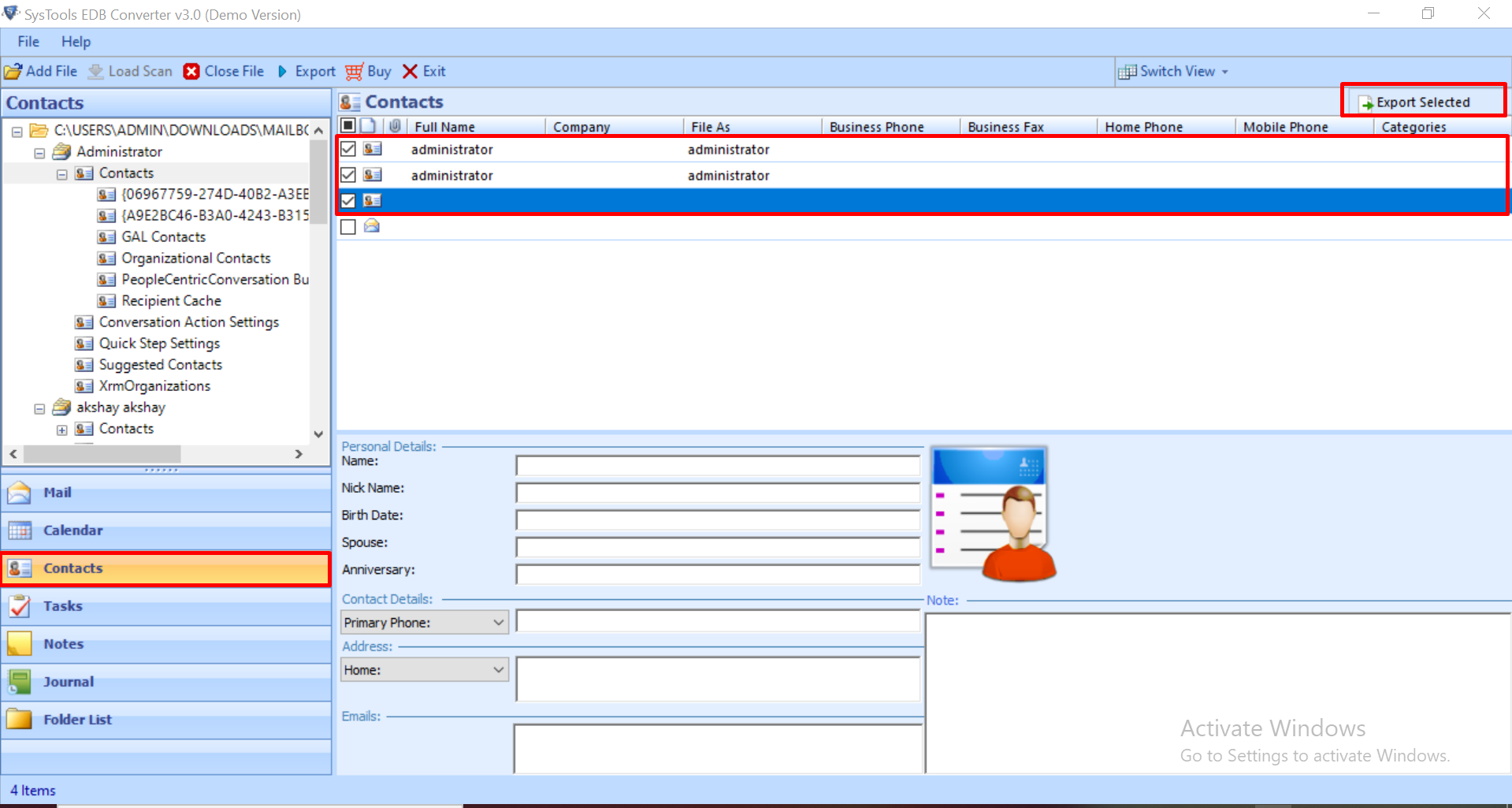
Step 4: Select MBOX > Click browse button to set target file path > Click Export
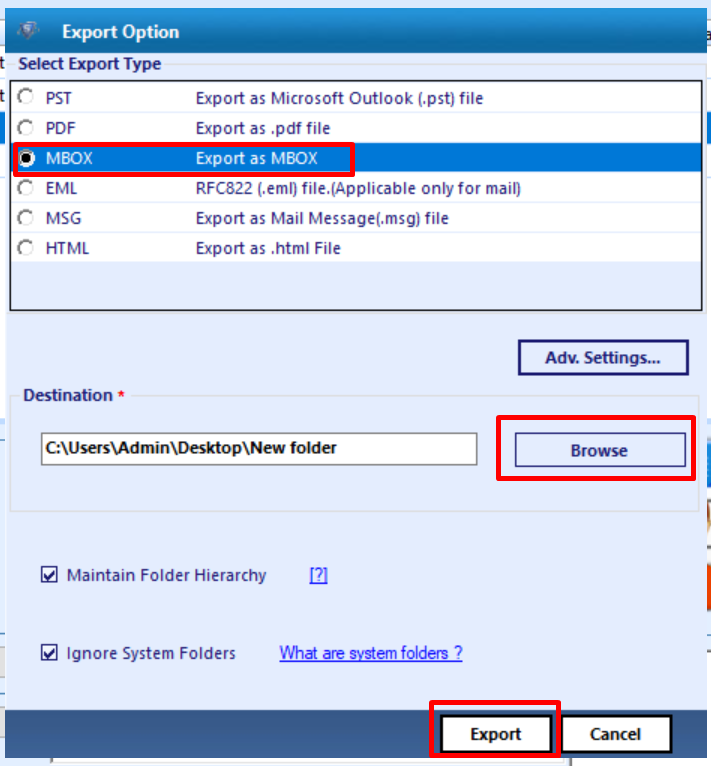
Finally, the Exchange contacts are successfully exported to the MBOX file format.
Step by Step Method to Export Exchange Contacts to Thunderbird
Step 1: Open Thunderbird > Select tools > Click “ImportExportTools” > Click the import MBOX file option
Step 2: Select the radio button “import directly one or more MBOX file” > Click OK
Step 3: Click on saved MBOX file > Click on the open button
Step 4: Now you can access the EDB mailbox contacts in Thunderbird
Also Read:
1. How to Export Exchange Mailbox to MSG File?
2. How to Convert Exchange Email to PDF?
Bringing It All Together
Now everyone knows the solution to export Exchange contacts to Thunderbird by using the solution mentioned in this write-up. Here we have provided an extremely simple method and solution to export Exchange mailbox contacts. Users can use the professional software not only to export EDB contacts but also to remove corruption and recover their purged mailbox and item without losing any data.



